Active Pay Assist: Creating a Database
ActivePay Assist is a PCI Compliant IVR Card Payment Line service, provided by Teleproject UK.
Active Pay Assist has a feature which enables creation of a database structure within the Active Pay Portal.
The Database is used to validate data input into the payment line by the caller, for example Account Number, Invoice Number, Date of Birth etc. as well as the amount to pay.
Login to your Active Inbound Account and Select Card Payment Processing, then select Admin Tools from the drop down.
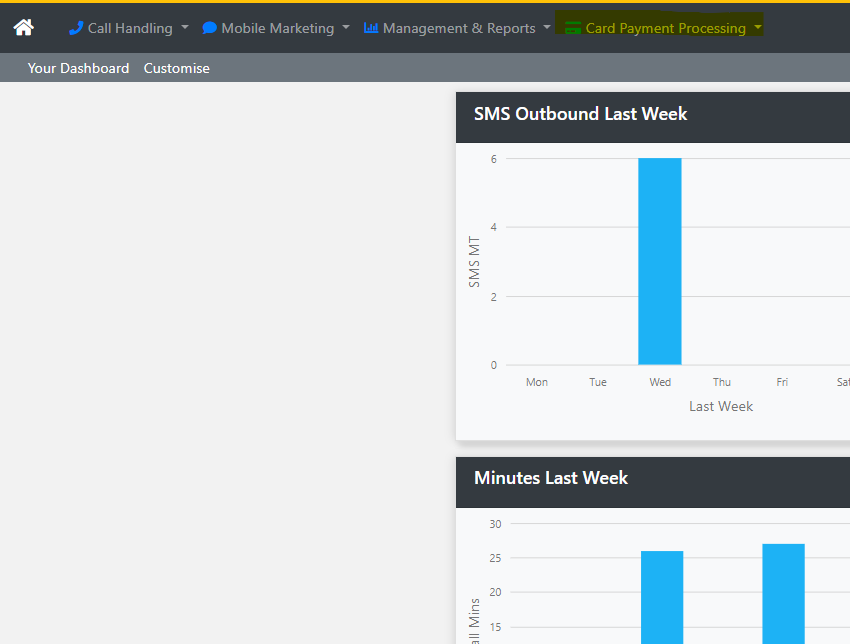
Then select Customers
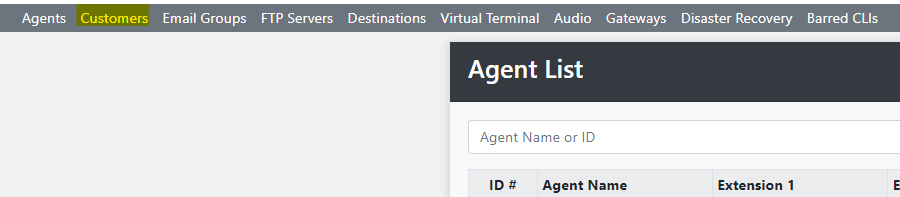
Then Select Customer Database
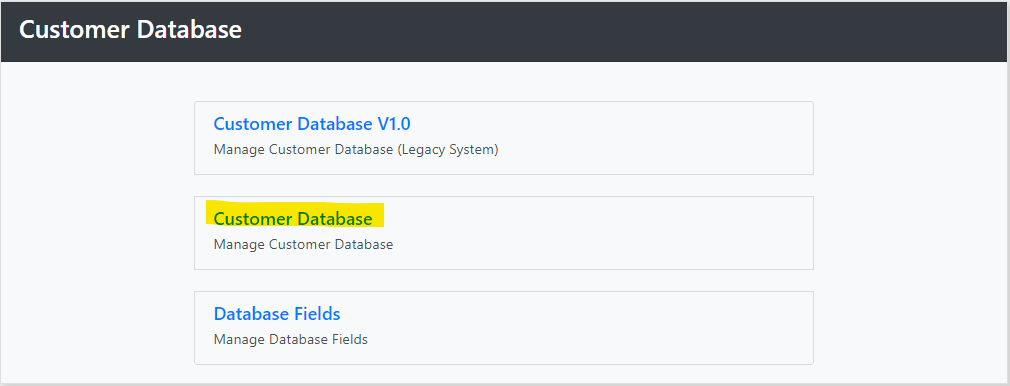
Enter the Database description and press Add new Database
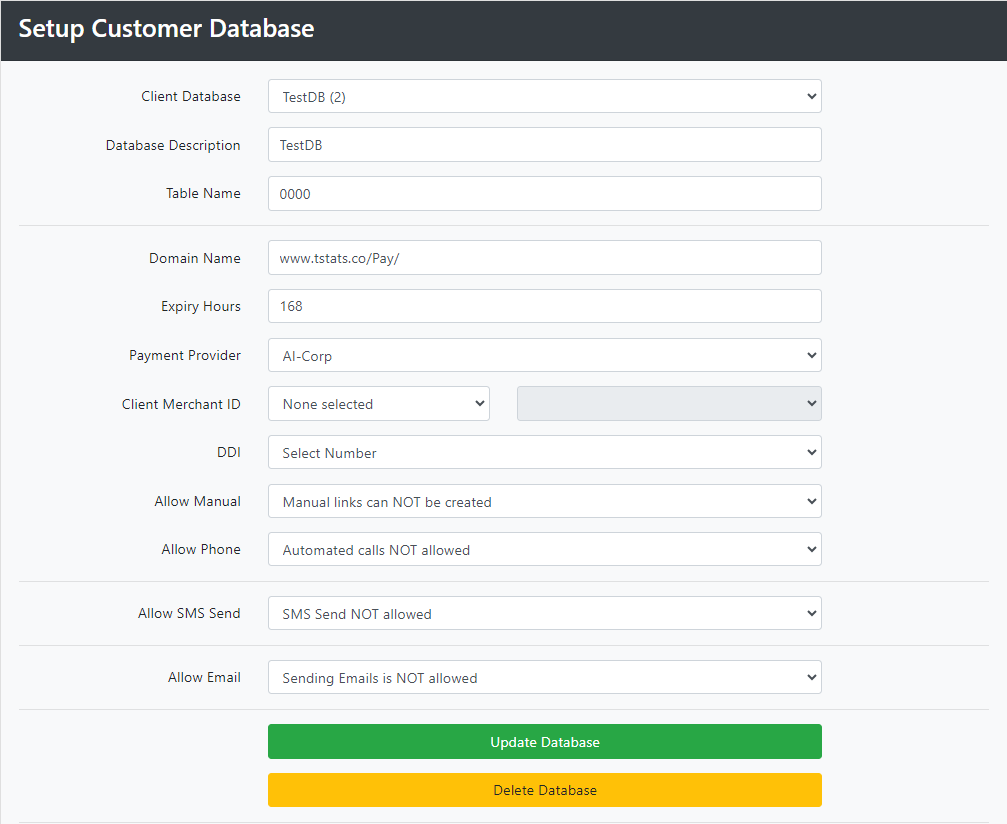
We now need to design the Database.
In this example we will create the following columns.
- Col1 - Invoice Number: This is the first piece of information we need to collect from the Caller. This will be a Numeric String and contain 6 digits.
- Col2 - Date of Birth: The second piece of information that we need to collect from the Caller. This will be a 8 digit numeric string.
- Col3 - Balance: The total amount owing. The format can be either £'s (£1.00) or pence (100)
- Col4 - Minimum Payment: The minimum payment allowed. The format can be either £'s (£1.00) or pence (100)
- Col5 - Maximum Payment: The maximum amount allowed - usually this is the same as the balance The format can be either £'s (£1.00) or pence (100)
Go back to the Customer Tab, and select Database Fields.
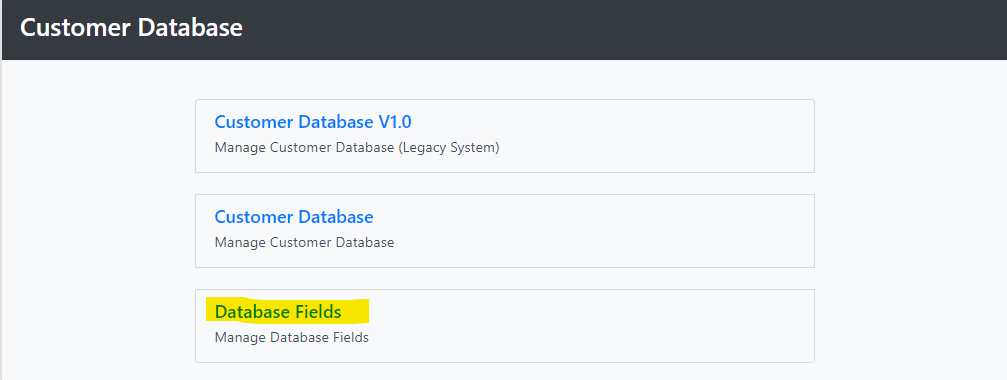
We will now setup each column as detailed above.
Press Edit against ColA
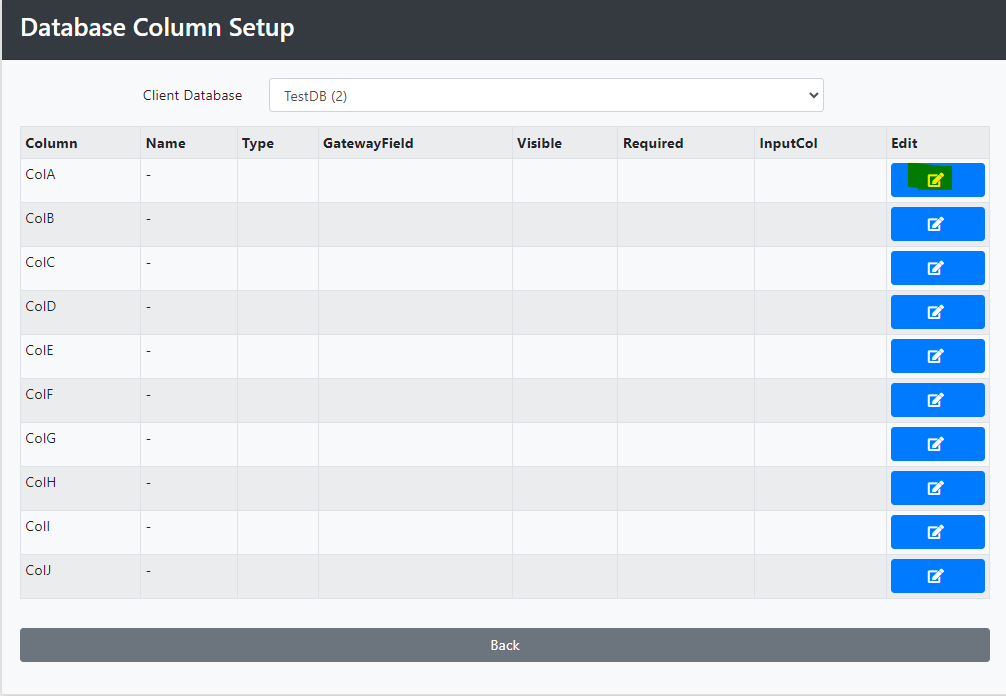
Update each field as required, starting with ColA.
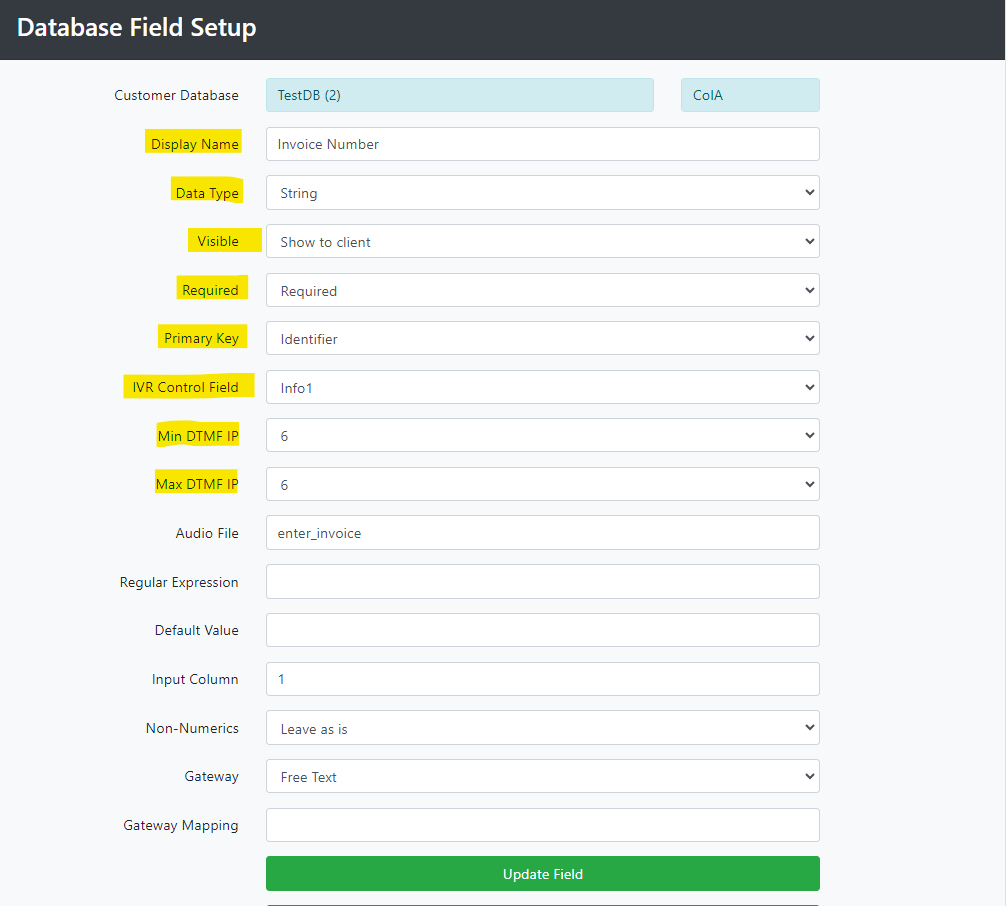
Update the highlighted fields as follows:
Display Name: Enter the name of the field
Data Type: Select from the Drop Down
Visible: From the drop down select either Show to Client or Hide from Client.
Required: Select either Required or Optional.
Primary Key: Select Identifier or Non-Identifier.
IVR Control Field: Select from the drop down to choose the field.
Min DTMF IP: Enter the minimum input permitted
Max DTMF IP: Enter the maximum input permitted.
Select Enter Update Field when you have finished.
Repeat this process until each column is configured
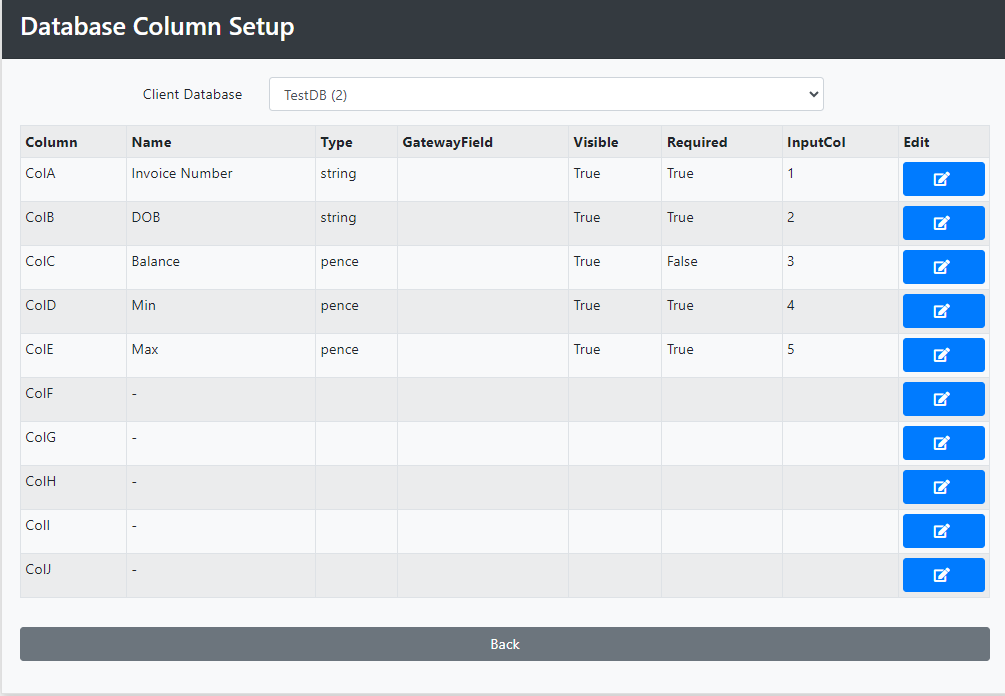
The next stage is to input/enter your database, which you can find here:
https://teleprojectuk.helpdocs.io/article/7in22qsbaj-manual-database-management
