How to re-name an Active iPBX user extension
Active iPBX from Teleproject UK: Rename Extension
Another common request our Support Desk team gets is to change the name of an Active iPBX user extension
This is a very simple change to make if you have access to the management portal. If you don't have access to the portal your company's phone system administrator should be able to help. (If not show them this guide.)
The URL for the Active iPBX management portal is: https://bp.activeipbx.com/
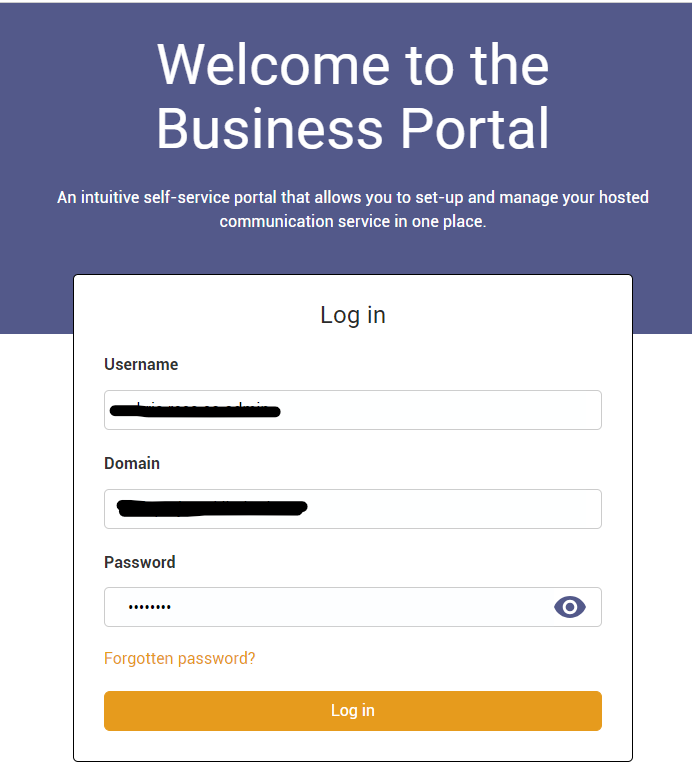
Select the relevant site.
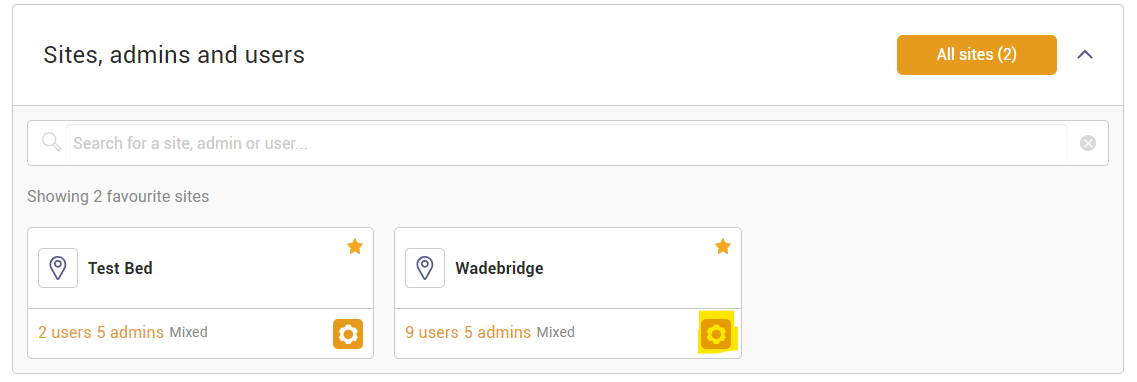
Then select All Licensed Users
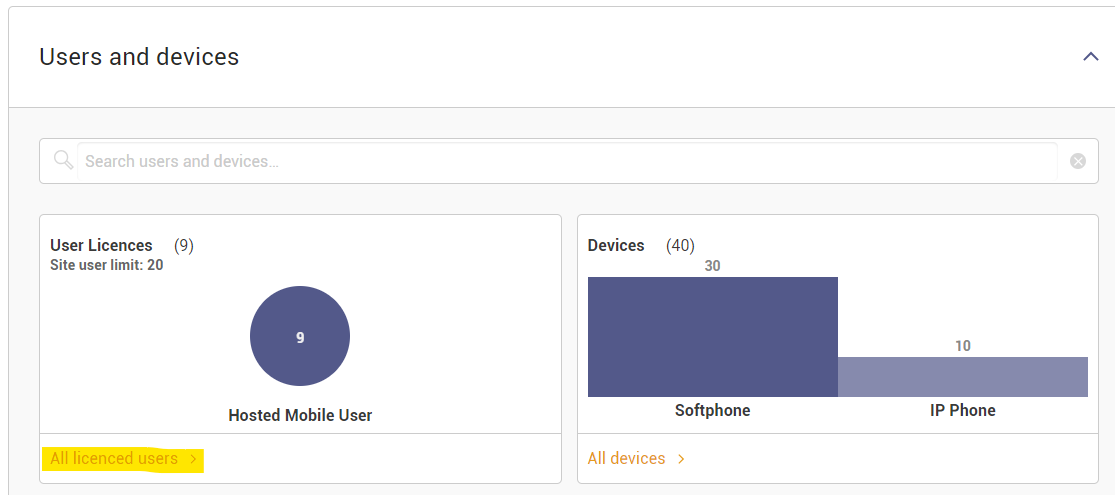
Select the User you wish to Edit.
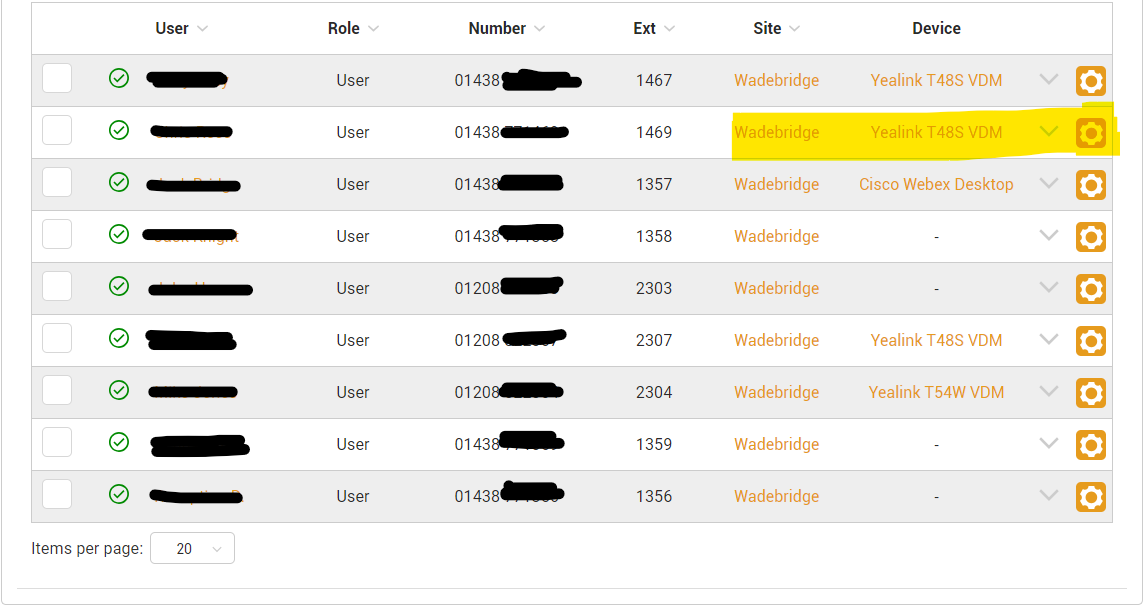
Select Profile
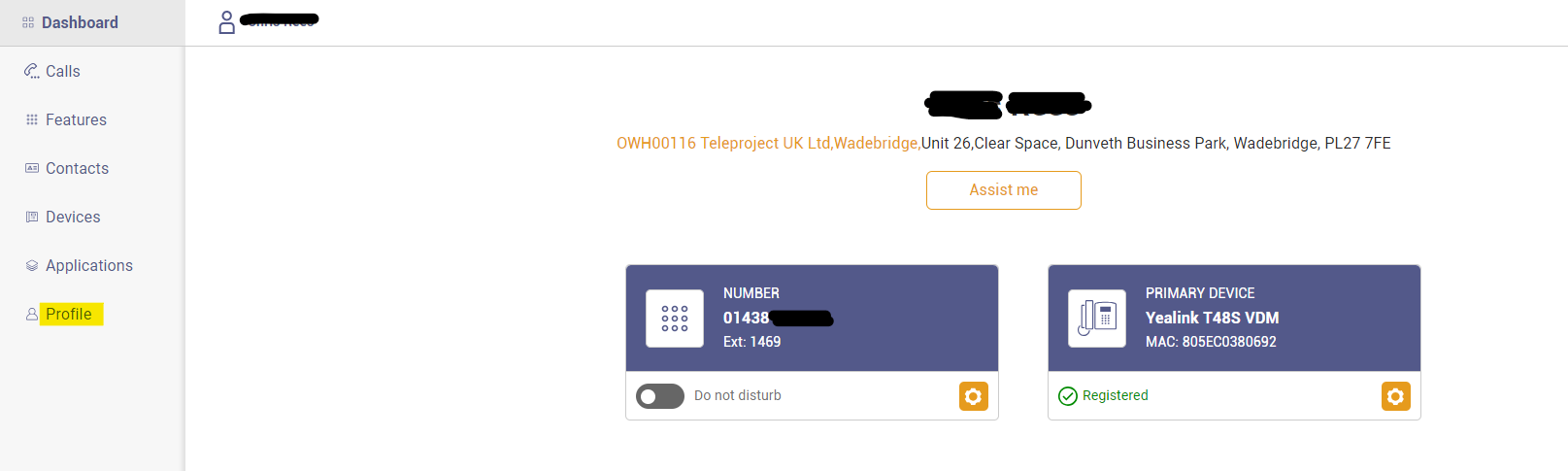
Select Modify
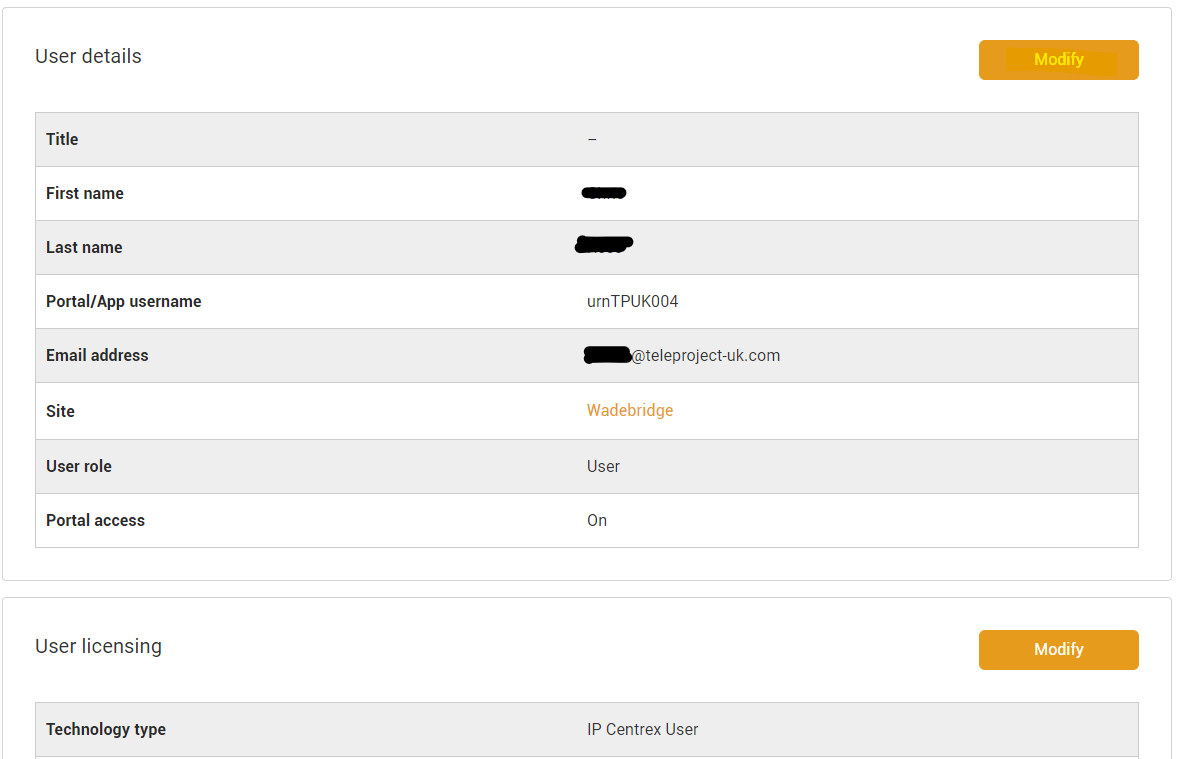
Enter the First Name and Last name as highlighted.
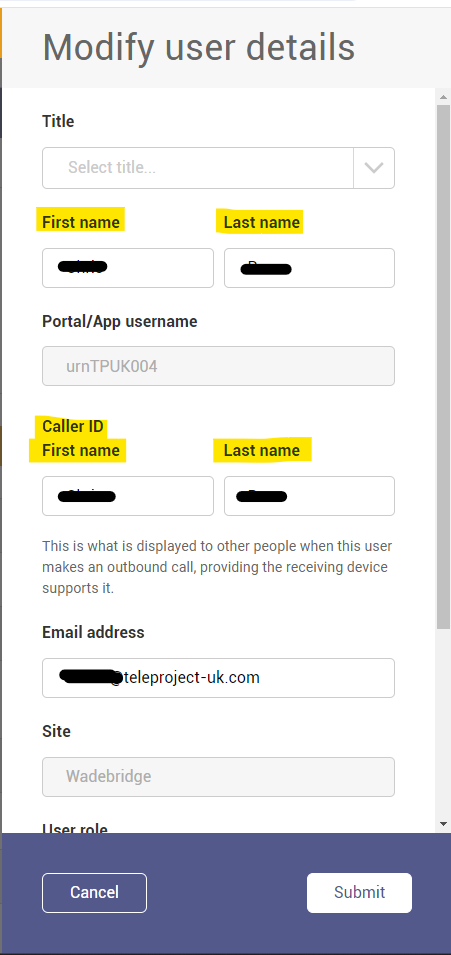
Click Submit to save.
This will take a few minutes.
