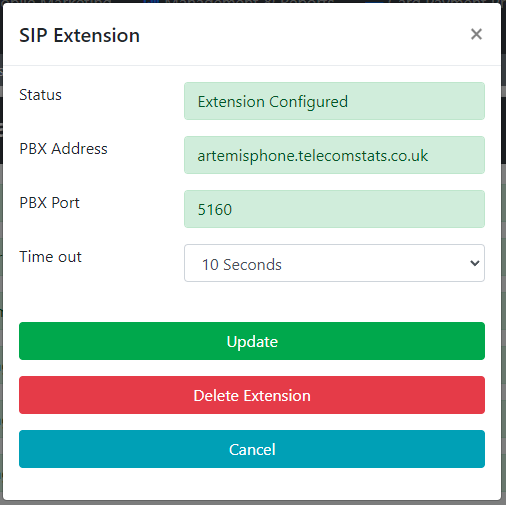Managing Destinations
Managing Destinations
Payment Phone Destinations, are used widely throughout BCH's products and services. To make or receive calls, each destination must be registered in the BCH network. Depending on how you want to use our services and receive calls will impact how you need to configure each users destination.
Within each users Destination you can create a combination of SIP, Landline or Mobile Extensions. Primarily destinations will include a SIP extension, allowing users to make and receive calls via the Payment Phone. However if you want the ability to receive calls on multiple devices you can include both a landline number (PSTN) and a mobile number, then user is then free to redirect incoming calls to their preferred device.
Once registered, global settings for all handsets or individual settings for specific extensions can be configured.
To configure your Destinations, navigate to Call Handling > Destination Manager
In this example all users have been created with a SIP Extension, and in the case of Paul, Rob & Russell they've also included a mobile number, and in Rob's case an additional Landline number.
Add New Destination
To create a new Destination, click New SIP or New PSTN, you can always add additional extensions once the destination has been created.
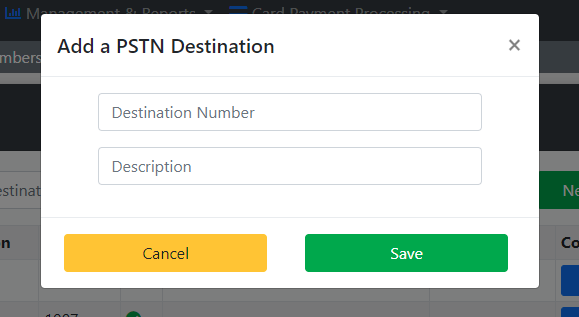
In this example add the users mobile or PSTN number together with a description, normally the users name, and click Save. Once created the destination is added to the list and you can configure the settings as necessary.
Configuring a Destination
Once selected from the list you are presented with the Manage Destination page, which depending options that have been applied to your account will look similar to this:
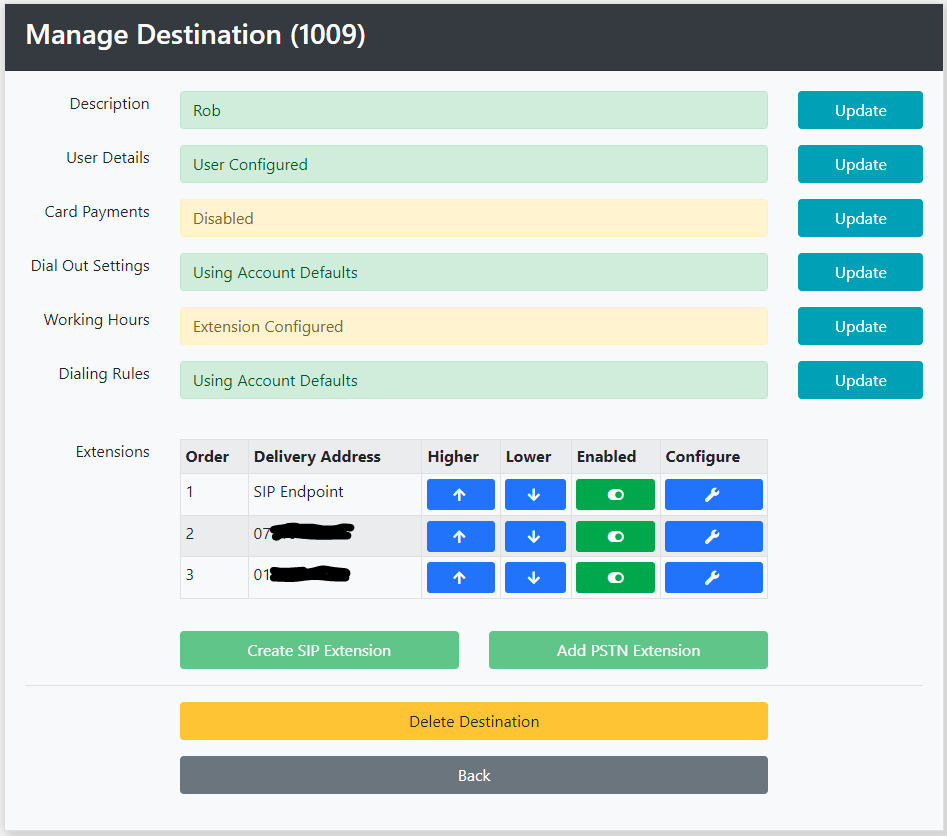
User Details This allows you to set the users Job Title, Department and Email address, and importantly the password the user requires to register the Payment Phone application and gain access to the Virtual Terminal to process card payments.
Card Payments If configured on your account, each user must be enabled to access the Virtual Terminal to process payments.
Dial Out Settings If the user is using the Payment Phone to make calls then additional settings are available:
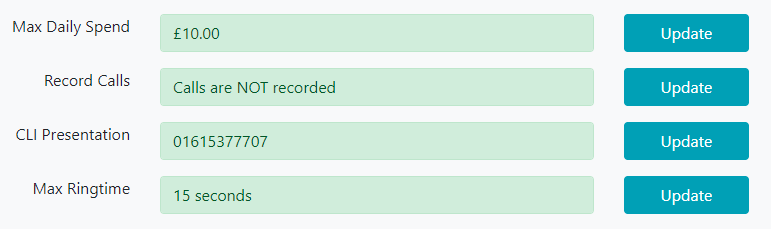
These settings are generally configured globally, but can be updated for individual users when necessary.
Working Hours These are when calls can be made from the Payment Phone, its recommend that you configure the Global Settings for all users to your standard working hours. It limits the risk of unauthorised access, and if individual users have different requirements they can be configured on a case by case.
Dialling Rules By default all destinations are barred and access must be specifically granted, when your account is created the standard dialling rules are added.
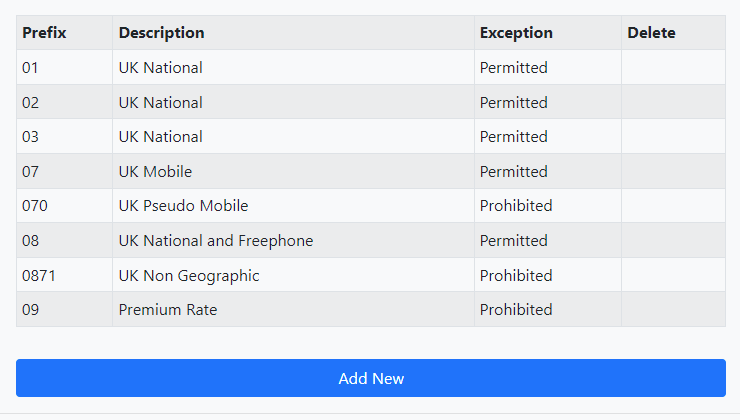
Additional dialling rules can then be added either across or users globally, or on user by user basis.
Managing Extensions
Each destination or user, can have up to maximum of one SIP Extension and two PSTN destinations, and any combination there of, eg. Just a SIP Extension, Just a single PSTN Extension, or two PSTN Extensions.
If the user is just making outbound calls using the Payment Phone, then the only requirement is a SIP extension, and likewise if they are part of a Hunt-Group receiving calls then a single destination is required (SIP or PSTN). Its only when the user has a direct line are the additional extensions required.
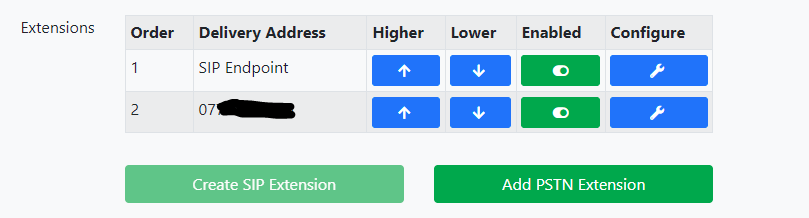
The Order in which they are dialled can be adjusted using the up and down arrows, so if the first destination isn't answered the call will try the next and so on. The user can adjust where calls are delivered via their Softphone Settings
Extensions can be Enabled and Disabled to temporarily remove them from the dialling list, and in the case of SIP extensions to stop calls be made.
Additional options are available for both SIP & PSTN Extensions
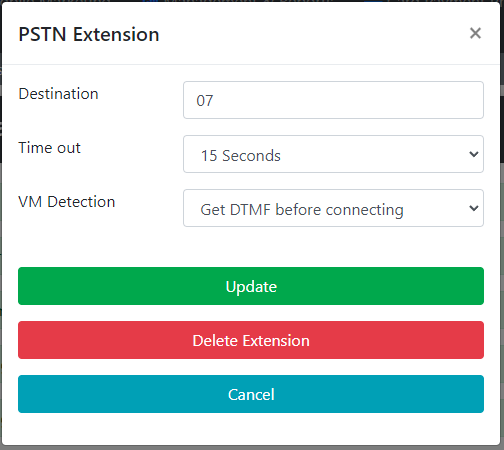
The Time Out is the duration the destination is dialled before moving onto the next extension, we recommend nothing more than 20 seconds, especially if the extension is used as part of a hunt-group.
VM Detection will help prevent calls being routed into personal voicemail systems, especially when using mobile destination numbers. When the destination is answered a Whisper message is played asking the receiver to 'press the star to continue'. If the star key isn't detected then the system assumes the call has been answered by a voicemail and moves onto the next extension number.
Only the Time Out facility is available to SIP Extensions: