Webex - Sign In/Out from Smartphone App
If you are a Contact or Customer Service agent using the new Webex application to make and receive calls, the steps below are designed to show you how to login/out from the call queues using the Smartphone App.
The Webex Mobile Apps is frequently updated and improved, so make sure you have the latest version on your Mobile Device.
Open the Webex App on your smart phone and click on your Avatar on the top left of the screen.
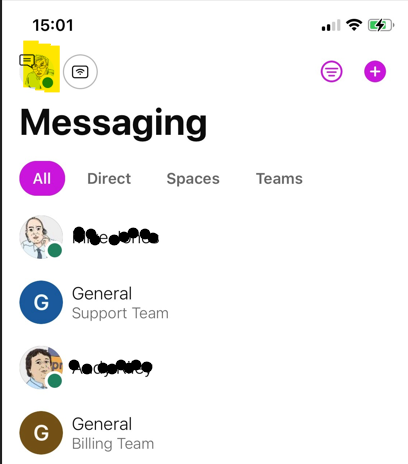
Then Select Call Queues
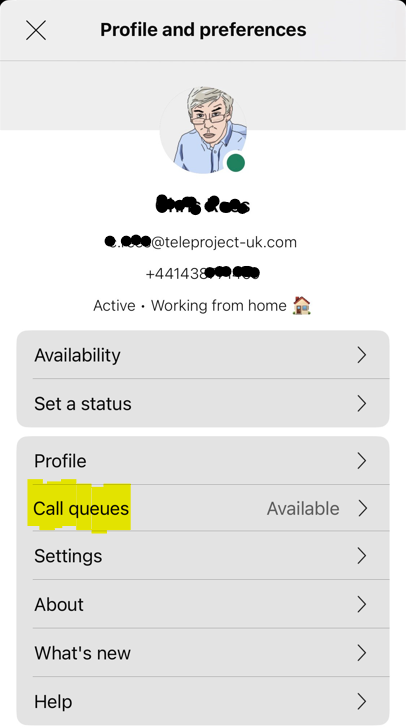
You can now view your Agent status and your Call Centres.
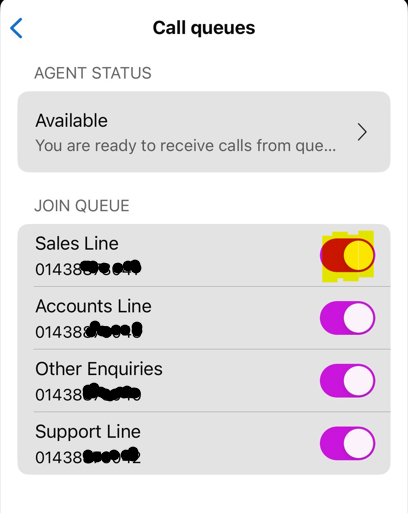
To log out of a Queue, click the button to the right of the Queue. Clicking the button again will log you back in to the Queue.
Click on Available to view or amend your Agent Status.
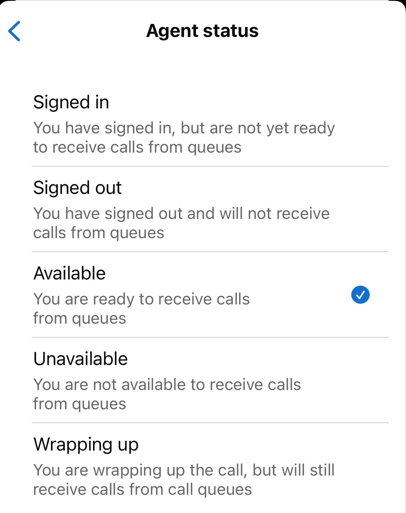
Signed In: You have signed in, but are not ready to receive calls from Queues - Use this when you start work.
Signed Out: You have signed out and will not receive calls from Queues - Use this when you finish work.
Available: You are ready to receive calls from Queues - Use this when you return from a break or lunch.
Unavailable: You are not available to receive calls from Queues - Use this when you take a break or go to lunch.
Wrapping Up: You are wrapping up a call, but will still receive calls from Queues.
See also: Sign out from Desktop App
