Number Manager 2 - Requesting New Numbers
If you have an Active Inbound Master Account from Teleproject UK there is a new feature which enables you to order new numbers directly from the platform.
Select Management & Reports then select Number Management from the drop down.
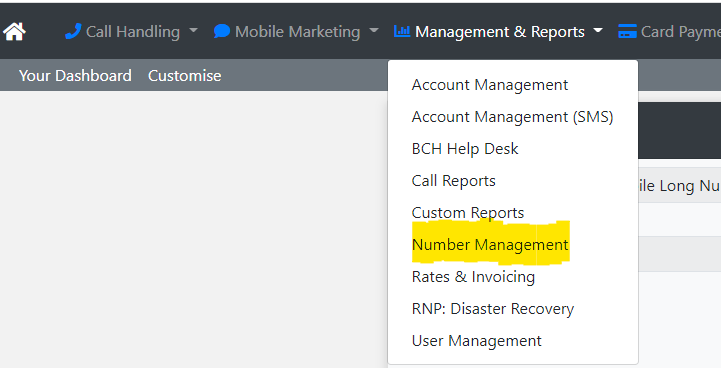
Select New Numbers from the menu.
(NB: If New Numbers doesn't appear on your Menu please please email support@teleproject-uk.com.)
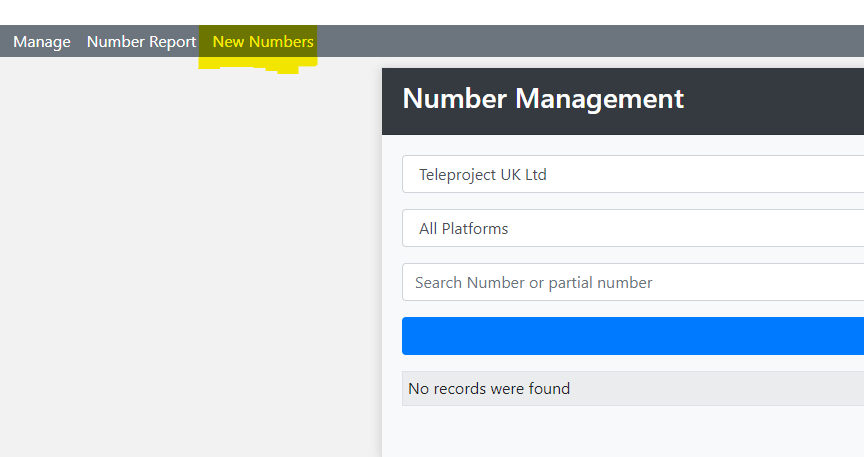
You now have some options
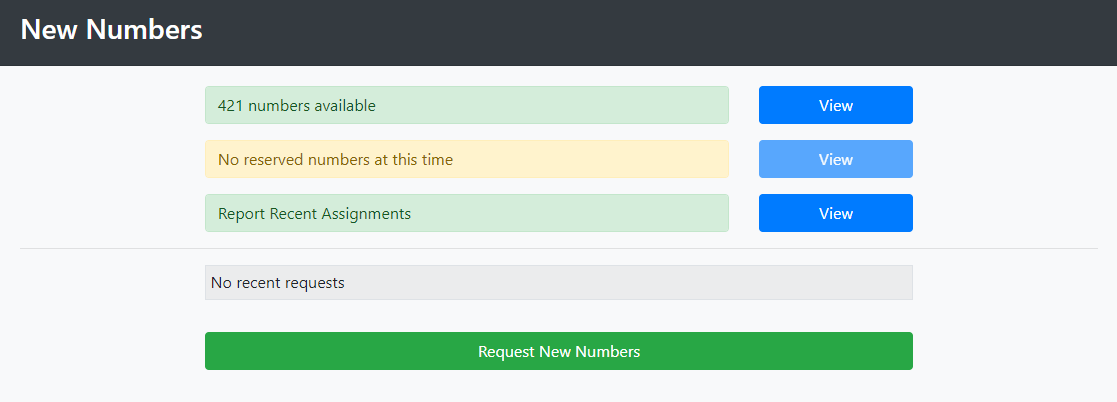
You can view available numbers; view any numbers that you have reserved, and report on all recent requests.
To locate and connect a number, click on View.
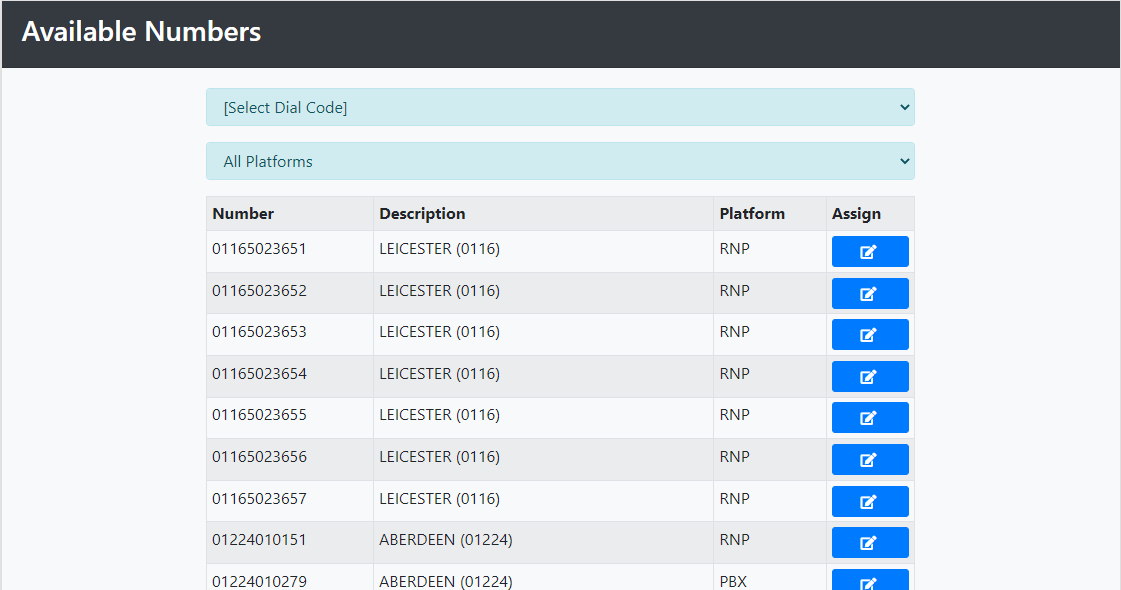
You can select your Dial Code from the drop down, and then select RNP in the All Platform drop down.
(NB: Do not Select PBX.)
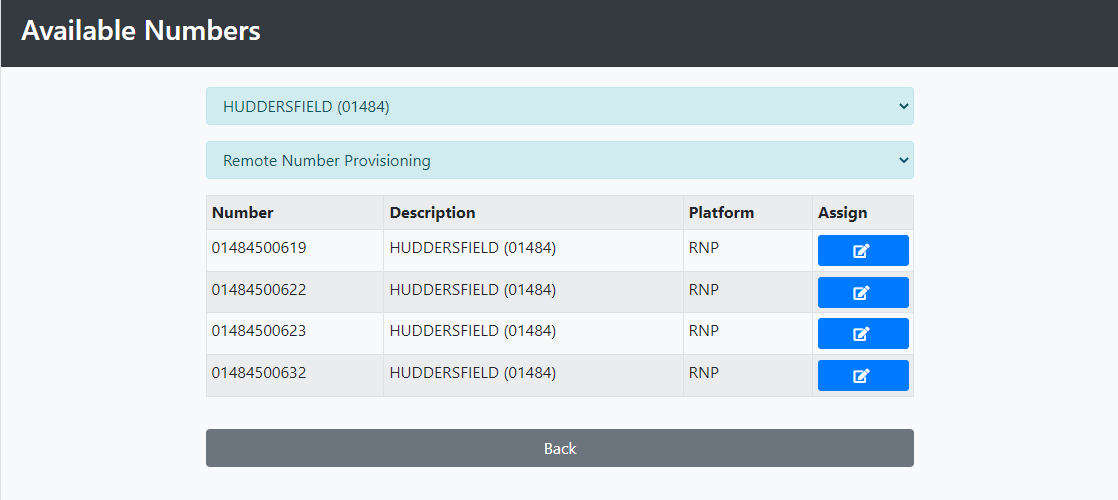
Here we have selected Huddersfield.
Once you have selected your number click Assign next to the number.
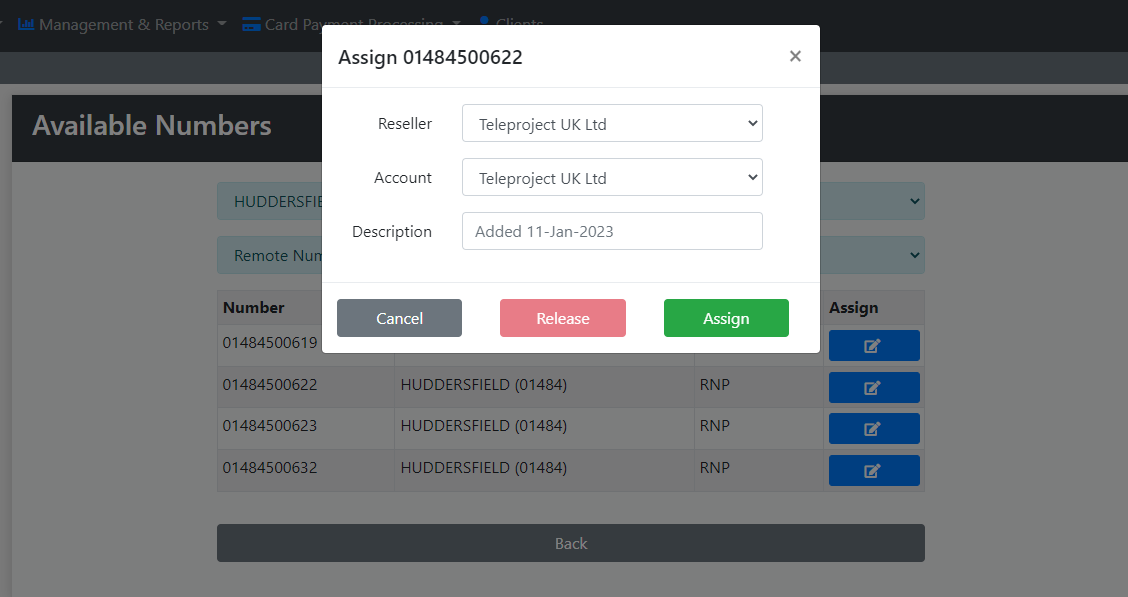
You can now select the Sub Account where you want the number placed.
Then click Assign.
You can now configure your number and you can find instructions here: Number Manager 1
If you cannot find the area code you require go back to New Numbers and click Request New Numbers.
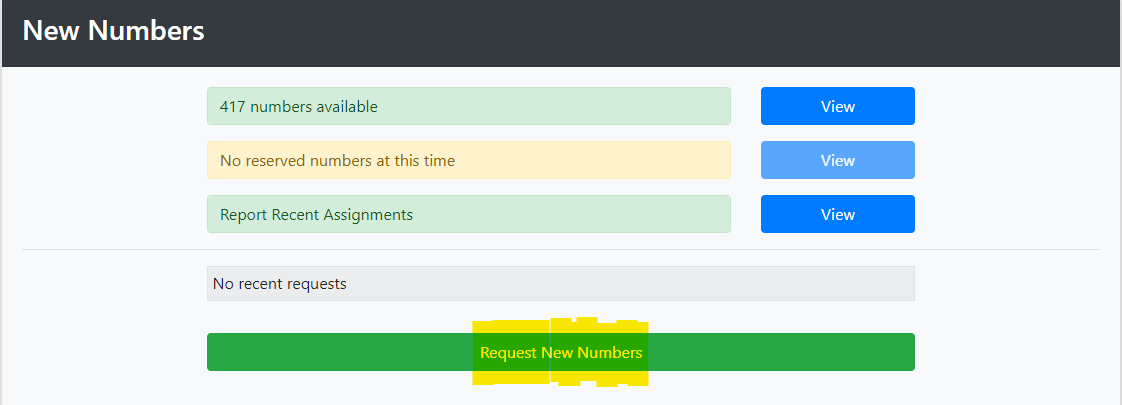
Platform Drop down: Select Remote Number Provisioning
Dial Code Drop Down: Choose your Area Code.
Quantity: You can select between 1 and 10 numbers
Continuous: Select either Any Numbers or Continuous Range.
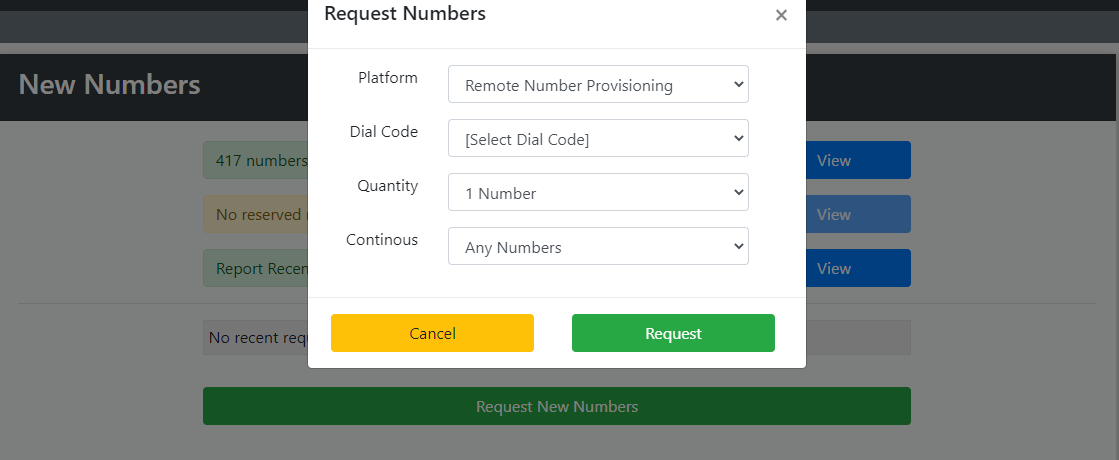
Now click Request.
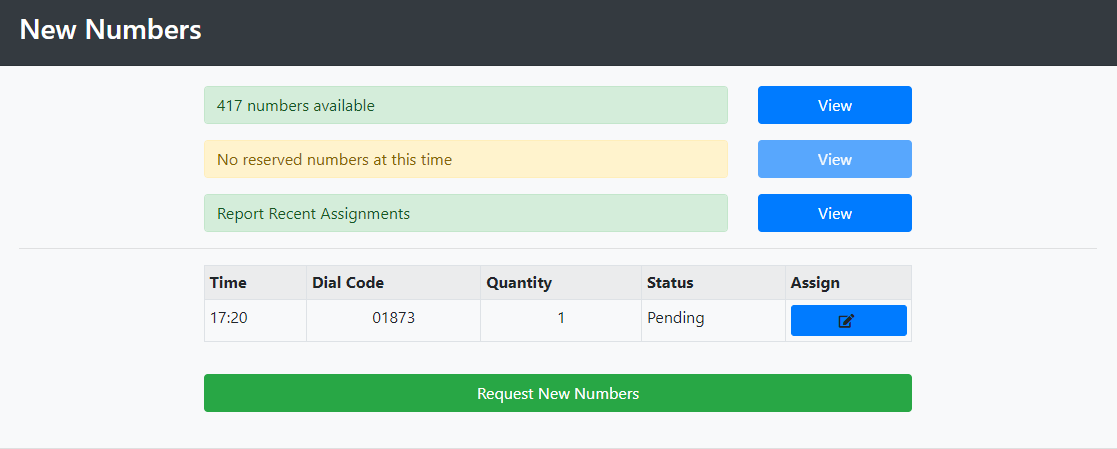
When the status changes to Completed you can Assign your number.
(Note this takes a couple of minutes.)
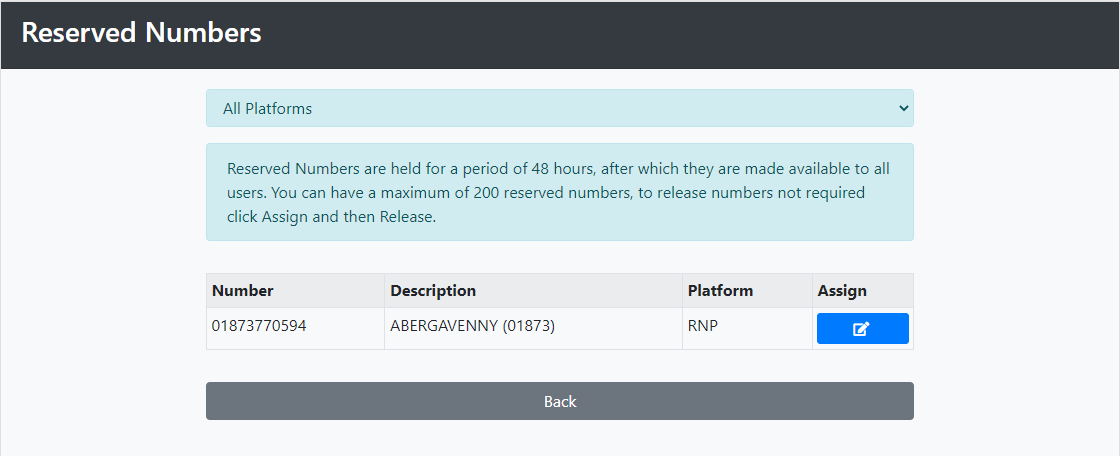
You can now Assign your number as detailed above.
