Outbound Call Recording
Active Inbound from Teleproject UK, has a product called Outbound Call Recording which enables
Outbound Call Recording enables outbound calls to be made via the Active Inbound platform.
This is particularly useful for Sales and Other staff on the on the road, and for Home Workers who wish to make company calls from personal mobiles.
Select Outbound Call Recording from the Call Handling Menu.
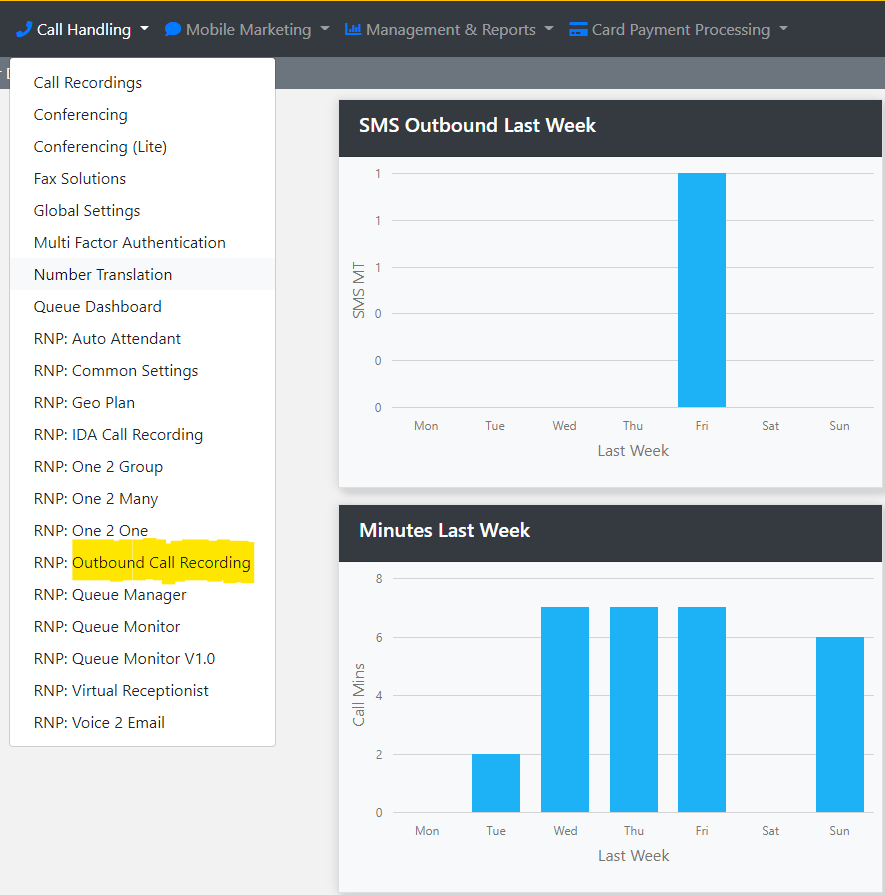
Then press configure next to your number. (If you don't have a number set up on Outbound Call Recording, email support@teleproject-uk.com)
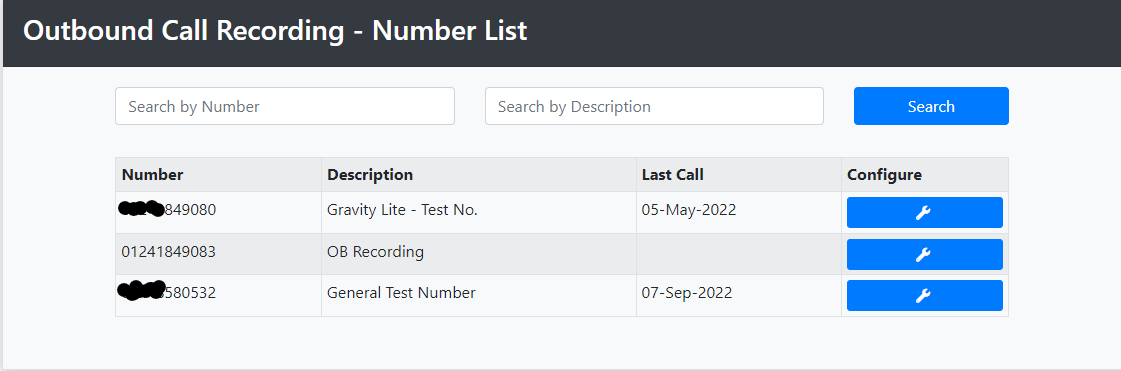
You now have several options.
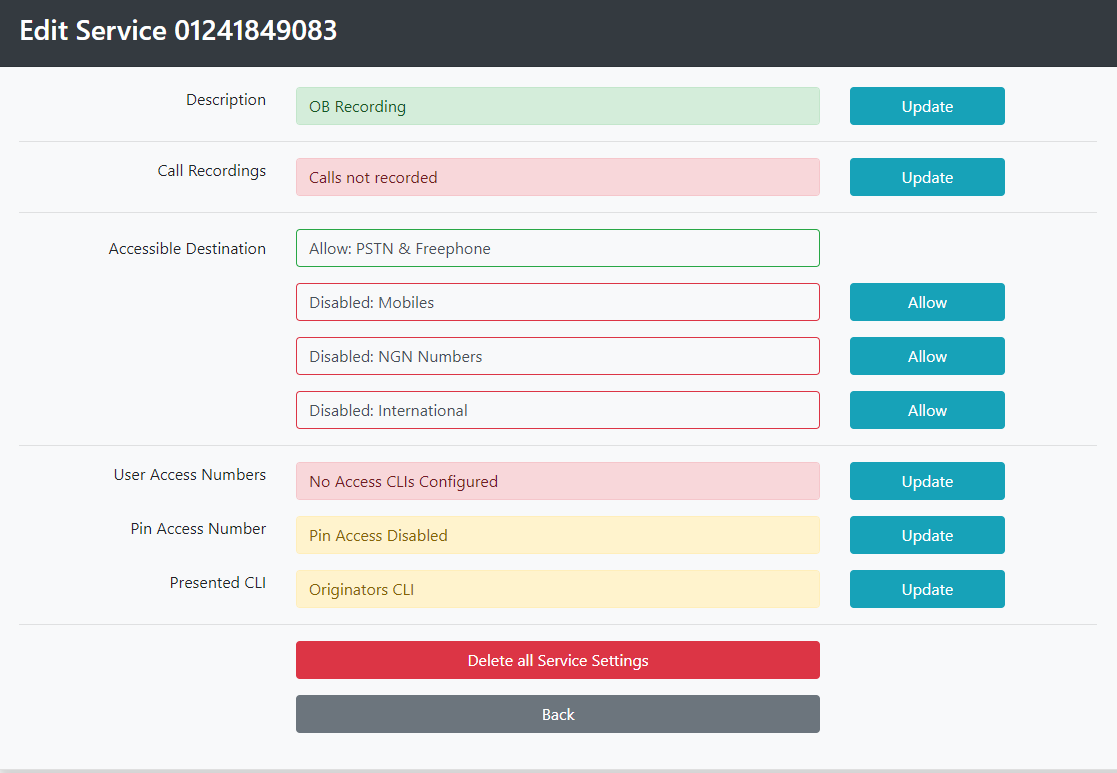
Description: To change the name of the service select Update next to Description. When you have made your change press Save.
Call Recordings: Click update and you have three options in the Storage Type drop down: No Recording; Recorded and Emailed; and Recorded and Stored Online. If you select Recorded and emailed enter your email address. Press Save when you have finished.
Accessible Destination: By default PSTN and Freephone calls are enabled. To enable mobile click Allow; and to enable NGN numbers click Allow. If you require international access contact your Account Manager.
User Access Numbers: Click update to add the numbers of everyone who needs to access the service.
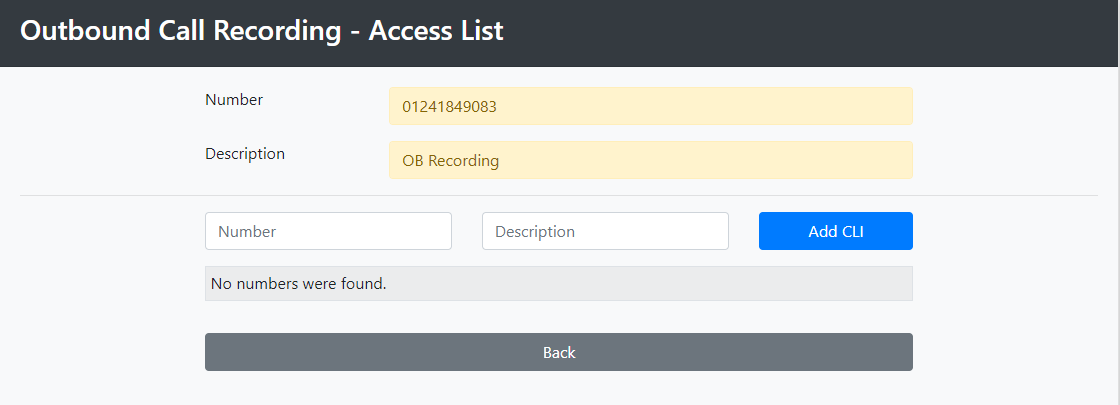
Enter the number and a description - ideally a persons name which is useful for housekeeping purposes. Click Add CLI.
Repeat as required.
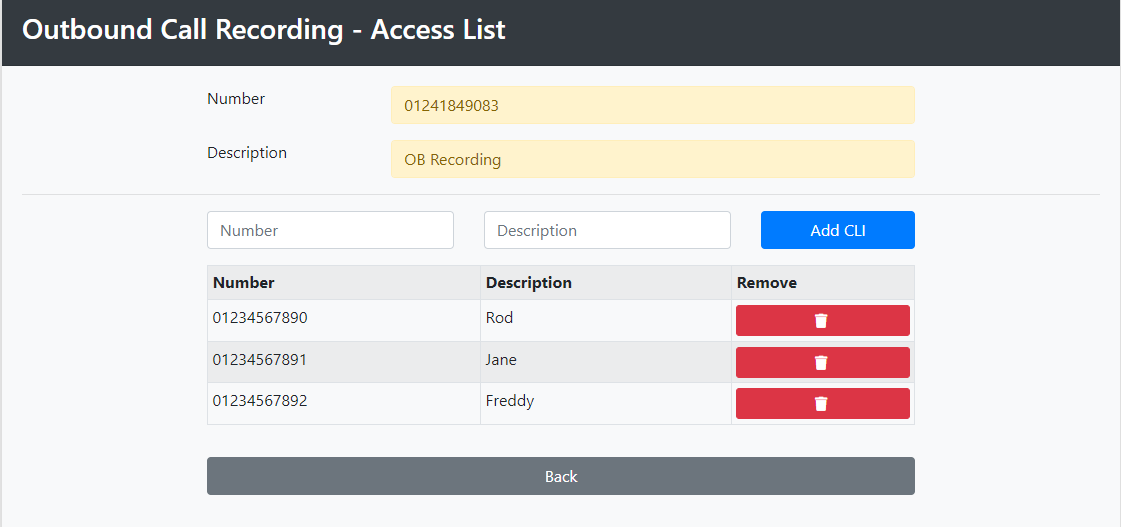
To remove a person click on remove next to the number.
PIN Access Number: Alternatively you can input a PIN number instead of entering the Access Numbers. The access number is the best way to operate this service.
Presented CLI: This determines which telephone number is presented to the called party.
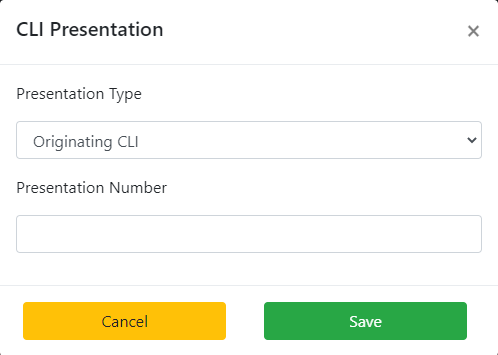
Choose your preferred option from the drop down:
- Define CLI - Enter the number you wish to present to callers. (This is usually the best option.)
- Originating CLI - This presents the Outbound Call Recording number.
- Withhold CLI - this will present as a Private/Withheld Number.
Click Save
