Signing Staff In and Out of Queues
If you have Management/Admin Access to your Active iPBX Account you can log your staff In and Out of Call Queues.
This is particularly useful if a staff member doesn't log out before going for a break, or a holiday.
Log into the Active iPBX portal: https://bp.activeipbx.com/
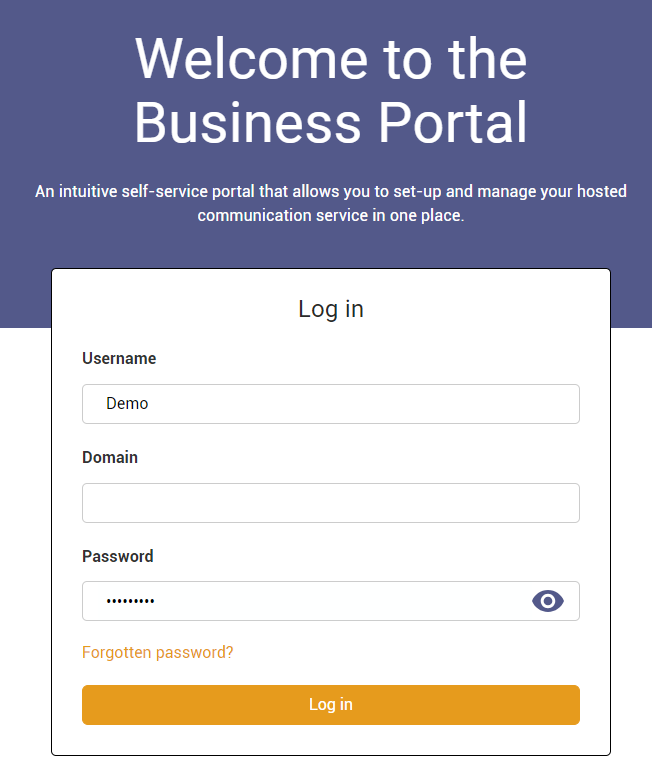
Enter your Username, Domain, and Password and then press Login.
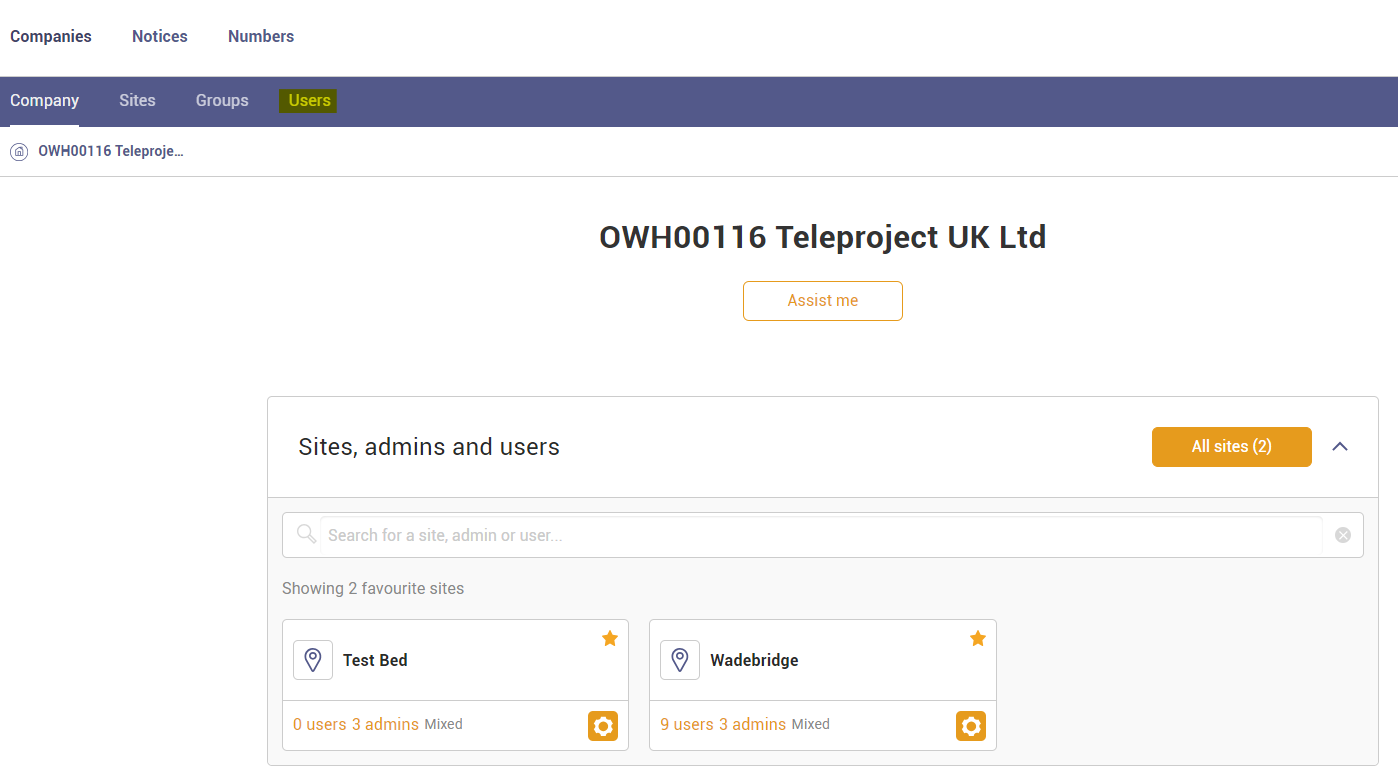
Select Users, and click on the user you would like to edit.
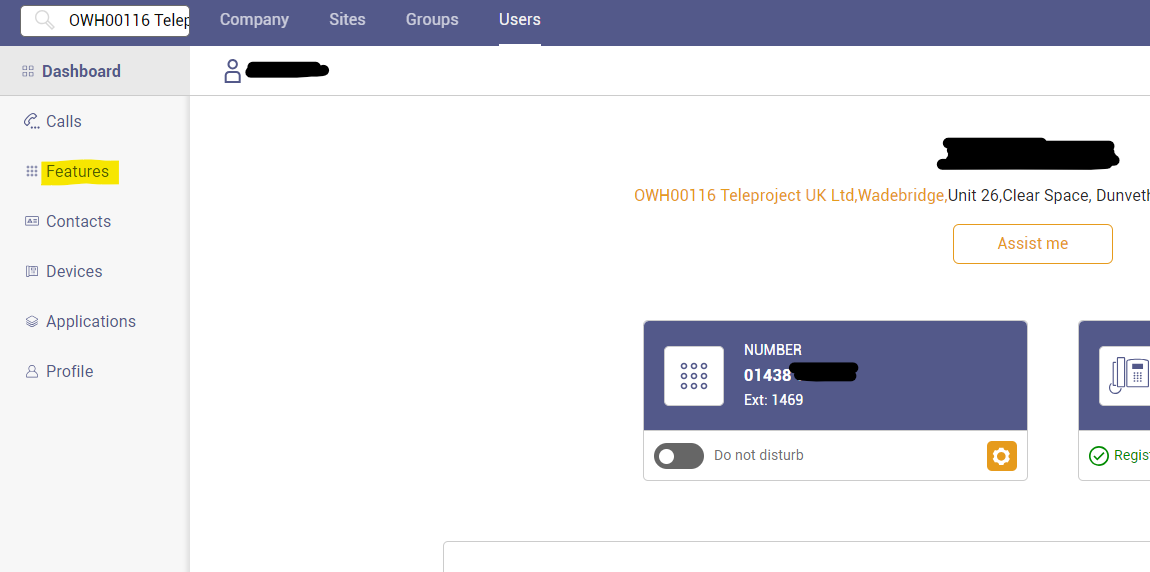
Select Features
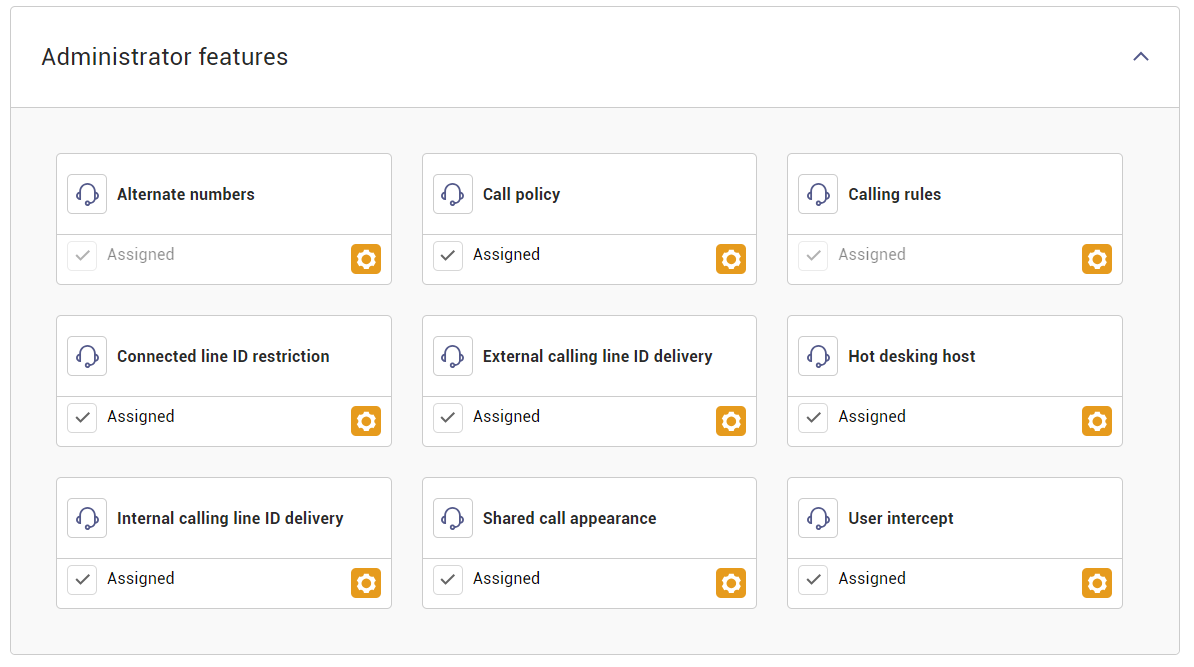
Scroll Down to the Management Section and Select Call Centre
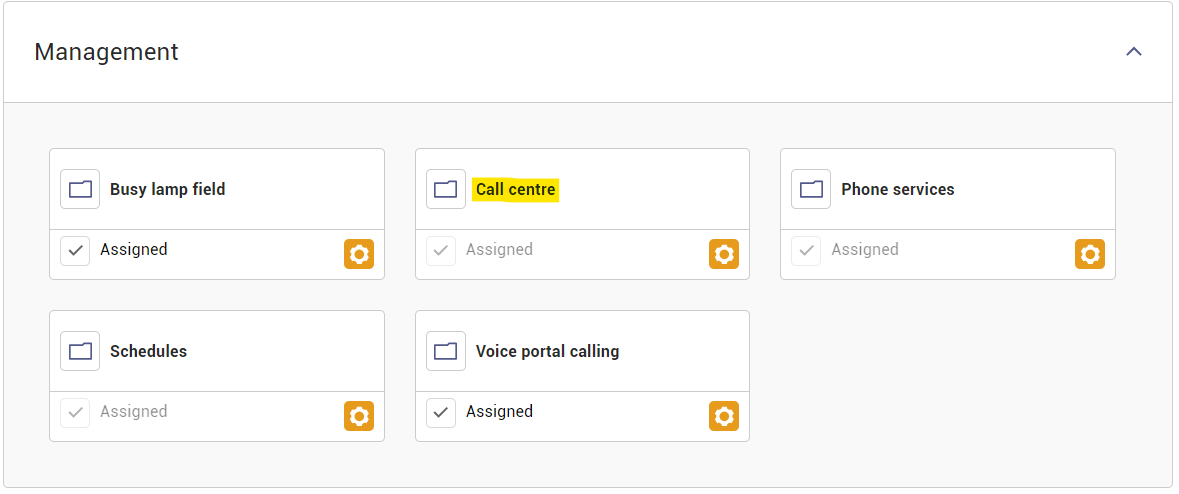
Click Manage next to Call Centre Status
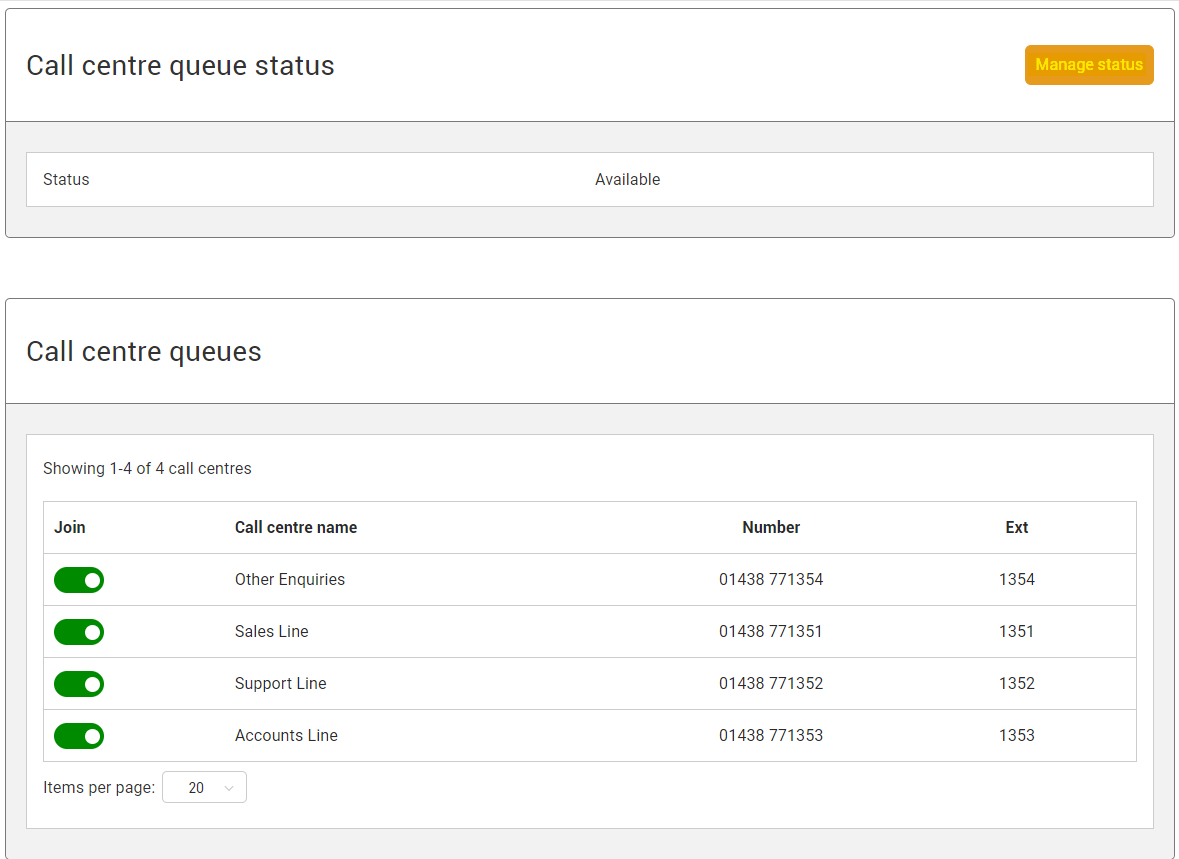
You can now change the status.
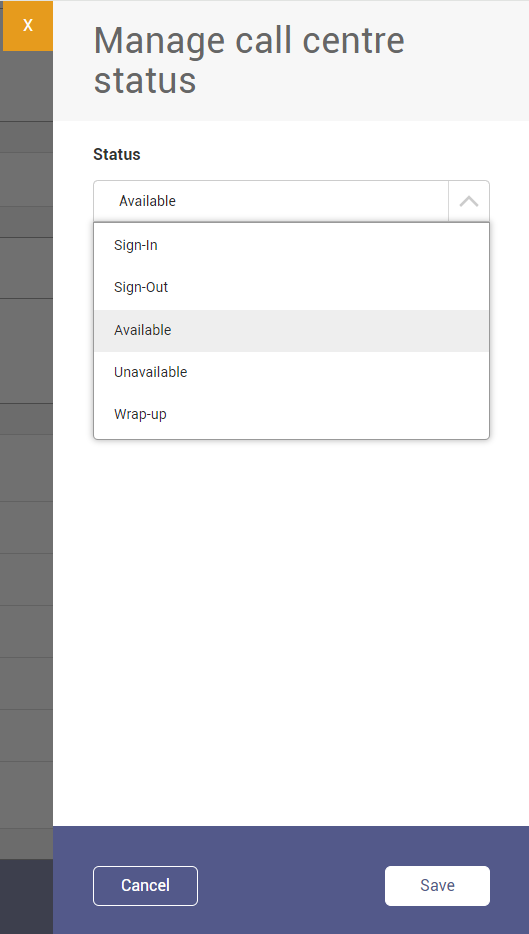
You now have 5 options:
1. Sign In - If the Agent is signed out this Signs them in and makes them available for calls.
2. Sign Out - If the Agent is signed in and Available, this will sign them out of the Queue.
The next three options are best controlled by the Agent using their Handset or Webex App.
3. Available - This makes the Agent Available and operates the same as Sign In
4. Unavailable - This leaves the Agent in the Queue, but unavailable to take calls.
5. Wrap Up - This is useful if the Agent needs to carry out some work following a call.
Click Save when you have finished
