How to Send an SMS Broadcast
Go to Mobile Marketing and select SMS Broadcast from the drop-down menu
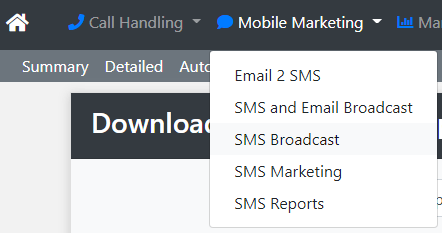
This will open up the 'Compose Message' page. You will now be able to create your SMS Broadcast.
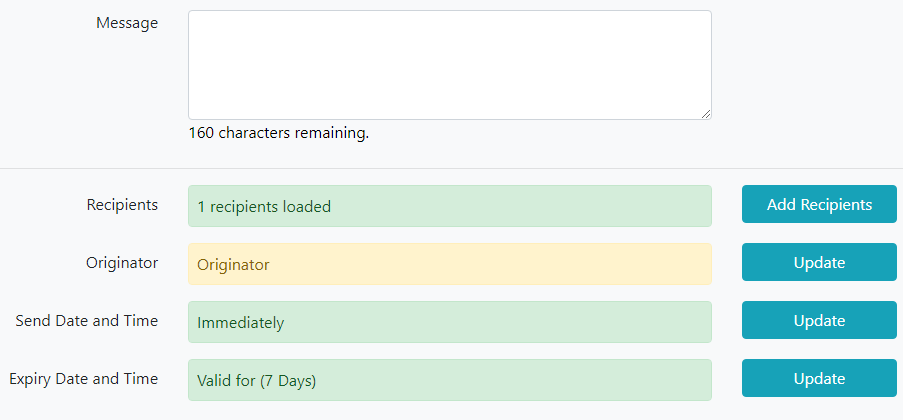
Step 1: Message
You can type your message directly into the Message Box, cut and paste from a Word/Excel document or save the message as a Template first and then simply Add Template.
For reference 1 x text message = Maximum of 160 Characters and Spaces
2 x text message = Maximum of 302 Characters and Spaces
3 x text message = Maximum of 459 Characters and Spaces
1 x text message (sms) is equal to 1 x SMS Credit therefore a message that is 161 characters and spaces long would be 2 x text messages and be charged as 2 x SMS Credits.
Text messages that are more than 160 characters and spaces long will in almost all cases arrive on the recipients phone linked together as one message. On the rare occasion this does not happen this is outside of our control and is likely to be either a mobile handset issue or a mobile network issue.
Step 2: Add Recipients
Now it is time to add the mobile numbers of your message recipients. To do this select Add Recipients. You can now add recipients either by manually typing mobiles numbers into the box, uploading an Excel file or Selecting a Group that you have already created.
Step 3: Originator
The Originator will most likely already be set to a word that was agreed when your account was setup. However you can change the Originator by clicking on the update button.
If you also have the two way text message product from us SMS Desk then the originator may be set as a mobile number. This is so that and reply messages go into your SMS Desk service. When the Originator is set as a word recipients will not be able to reply. Note the maximum length the originator can be is eleven characters or numbers and you cannot have spaces.
Step 4: Send Date and Time
You can choose to send your message immediately or you can schedule a date and time to send it, just click on the Update button.
Broadcasts that are scheduled will appear in the 'Pending Broadcasts' area located in the grey navigation bar. If needed you can cancel a broadcast from here.
Step 5: Expiry Date and Time
The message expiry date by default is set at 7 days but can be changed by clicking on the Update button. The expiry dates is the date that the system will stop trying to deliver the message if it was not delivered successfully at the first attempt.
Step 6: Broadcast Your Message
Before you broadcast your message you can send a 'single test message' to ensure that the message appears as its should, a final check if you like.
When you are ready click on the green Go to Summary button, this will take you to a final Summary Screen which will show you how many recipients you are sending to and importantly in the Total SMS Messages field how many SMS Credits each message will use. From the summary screen you can hit the Send Broadcast button.
See also: Creating Groups
