Number Translation Service - 2. Alternative Routing
We are now going to apply different routing, based on Time of Day to the NTS service we built earlier.
Firstly we are going to add a third destination to our service.
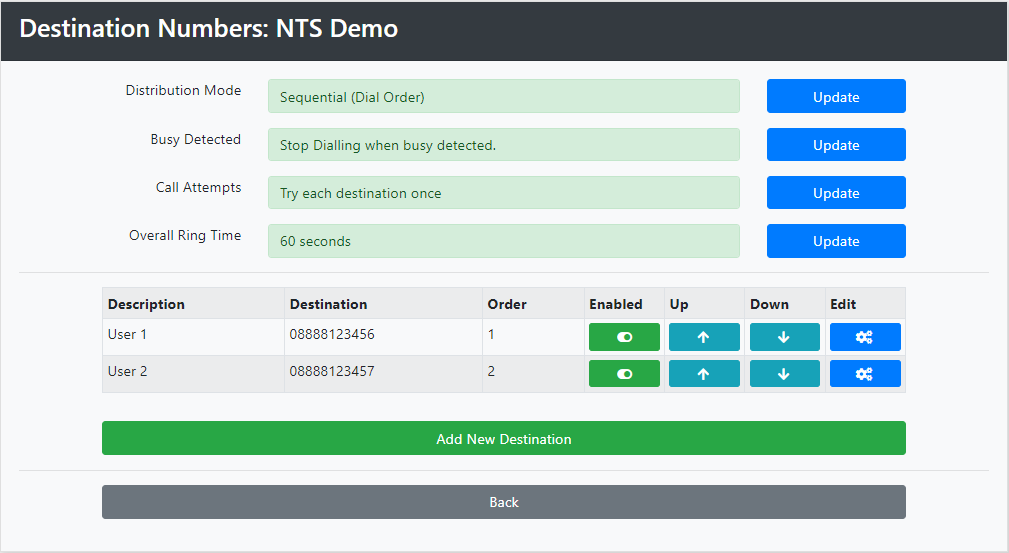
Click Add New Destination.
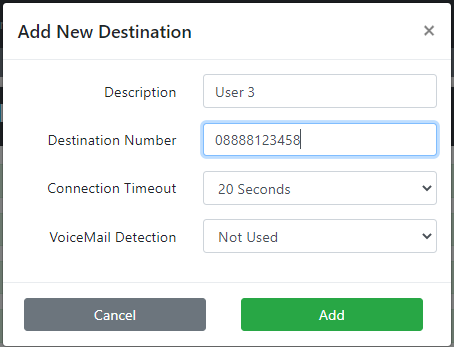
Add a description and destination number, and then click Add.
We are going to setup User 1 to take calls between 09:00 and 17:00 Monday to Friday; User 2 to take calls between 17:00 and 20:00; and User 3 to take calls between 09:00 and 17:00 at Weekends.
Click edit next to the first destination - User 1.
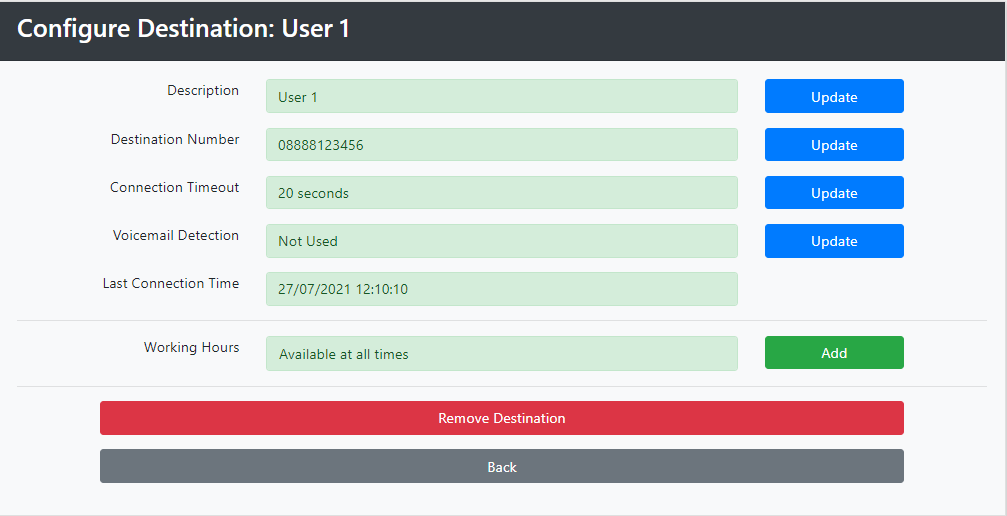
Then, next to Working Hours click Add.
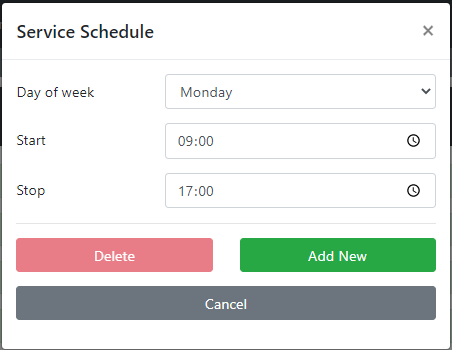
Then click Add New to Save.
Repeat this process for Tuesday, Wednesday, Thursday and Friday.
We have now configured User 1.
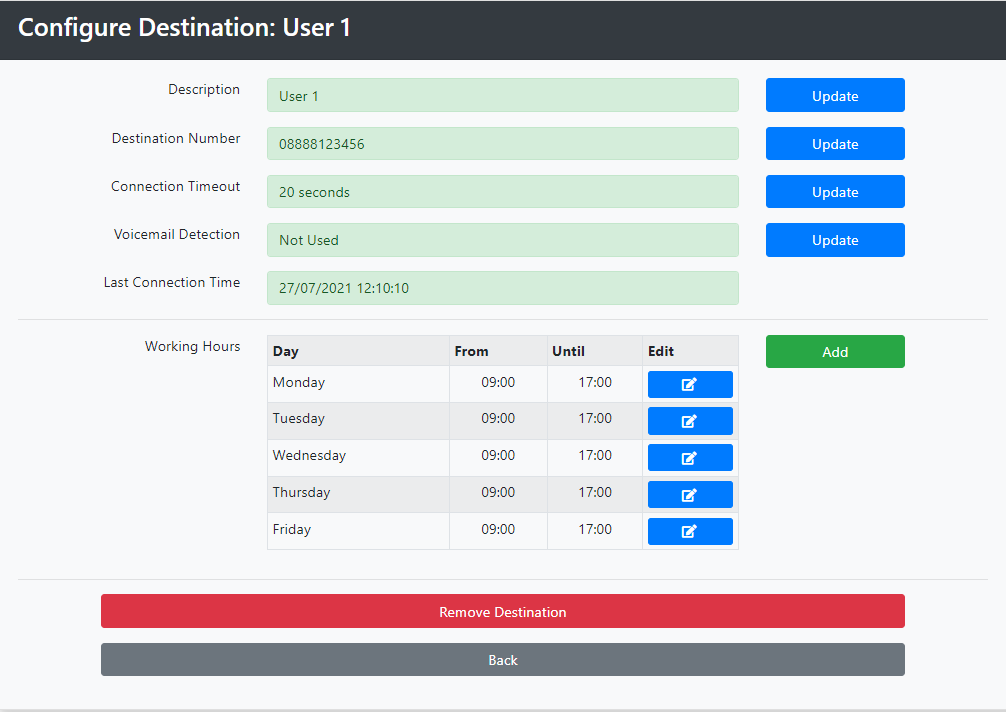
We will now repeat this process for User 2, setting the hours to 17:00 to 20:00
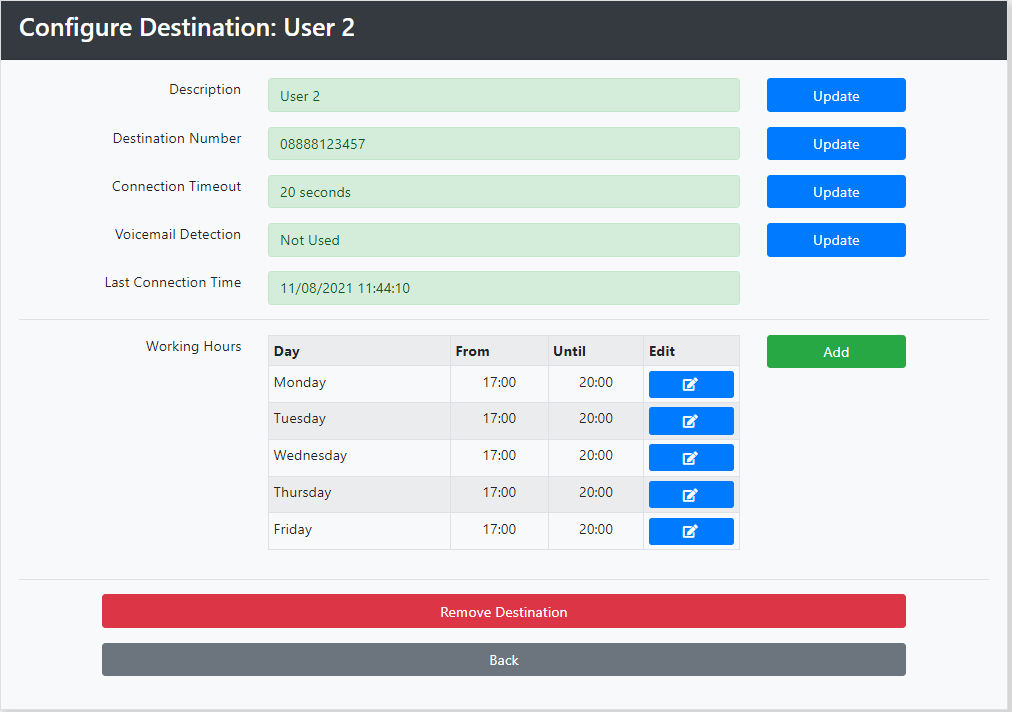
And also for User 3, setting the hours to 09:00 to 17:00 Saturday and Sunday.
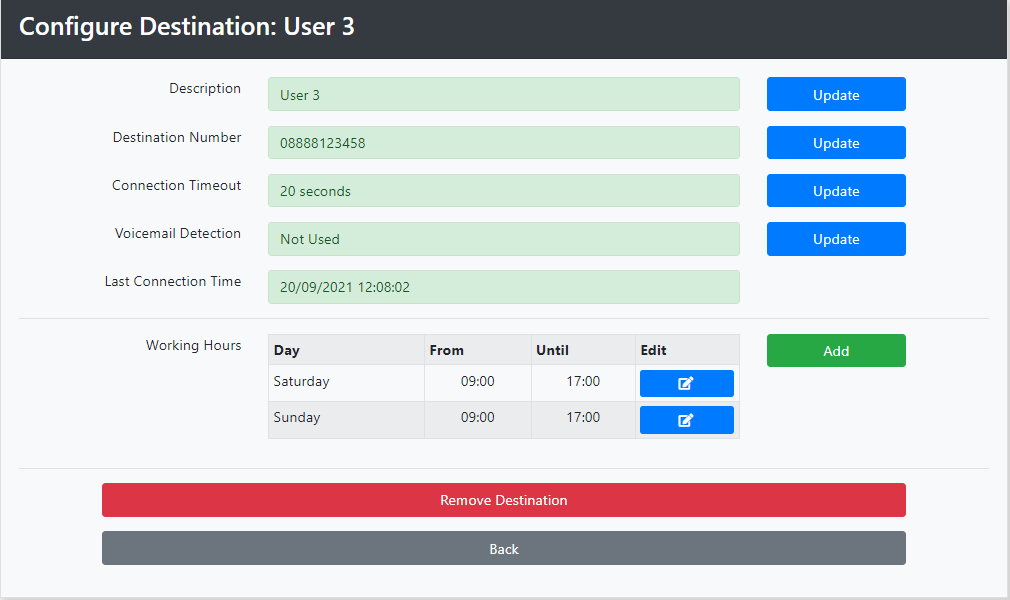
We have now configured the service.
Go to: Number Translation Service - 3. Adding Voicemail
Active Inbound From Teleproject UK
