Data Capture & Transcription - Changing Schedules
The Data Capture & Transcription service from Teleproject UK can be configured to route calls to alternative services according to time of day.
Log into your Teleproject UK Active Inbound Account by entering your Client ID, Username & Password.
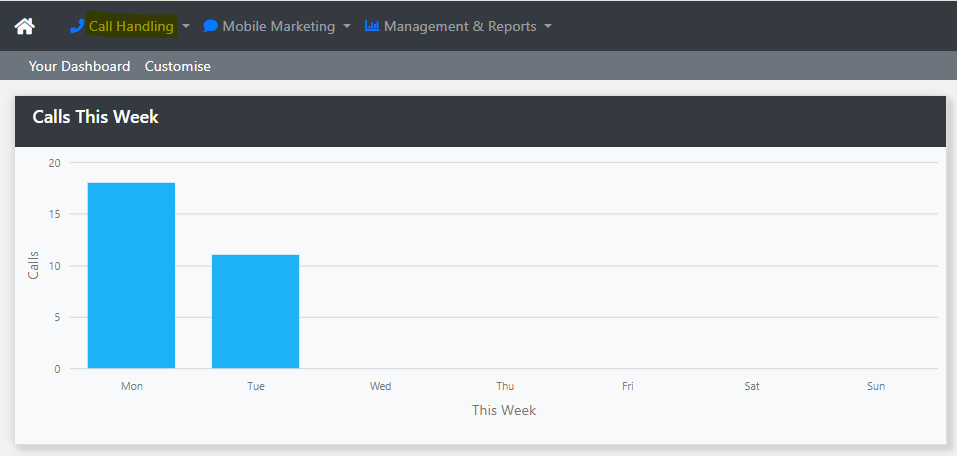
Select Call Handling from the main menu
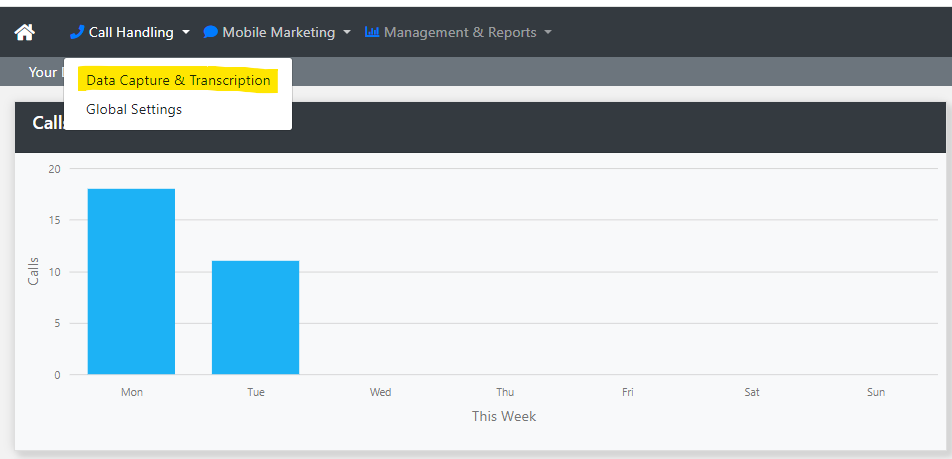
Then select Data Capture & Transcription from the dropdown list
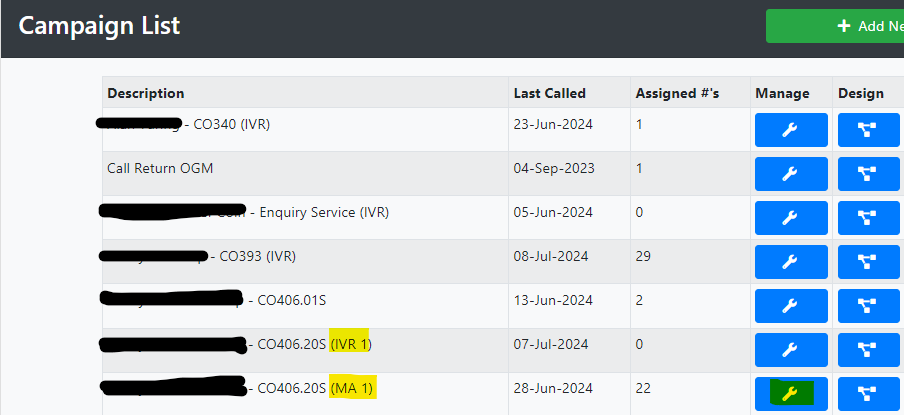
Select Campaign Setup to view the list of Active Campaigns.
We will now show you how to change the routing so calls route from the Call Centre to the Automated Data Capture Service.
Select a campaign with the MA suffix by clicking the blue "Manage" button next to the campaign.
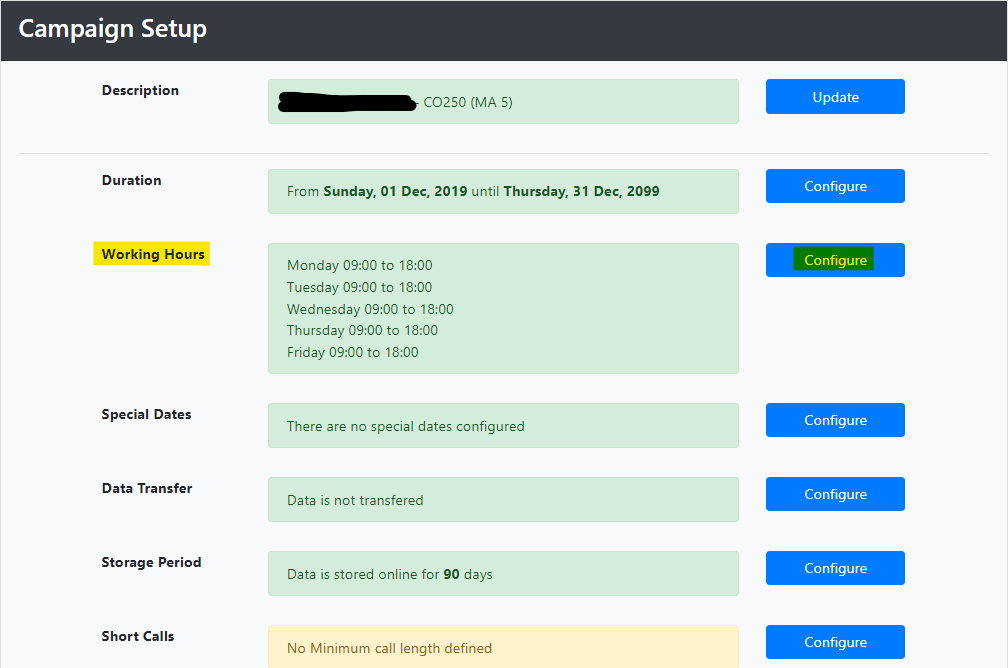
Click Configure next to Working Hours.
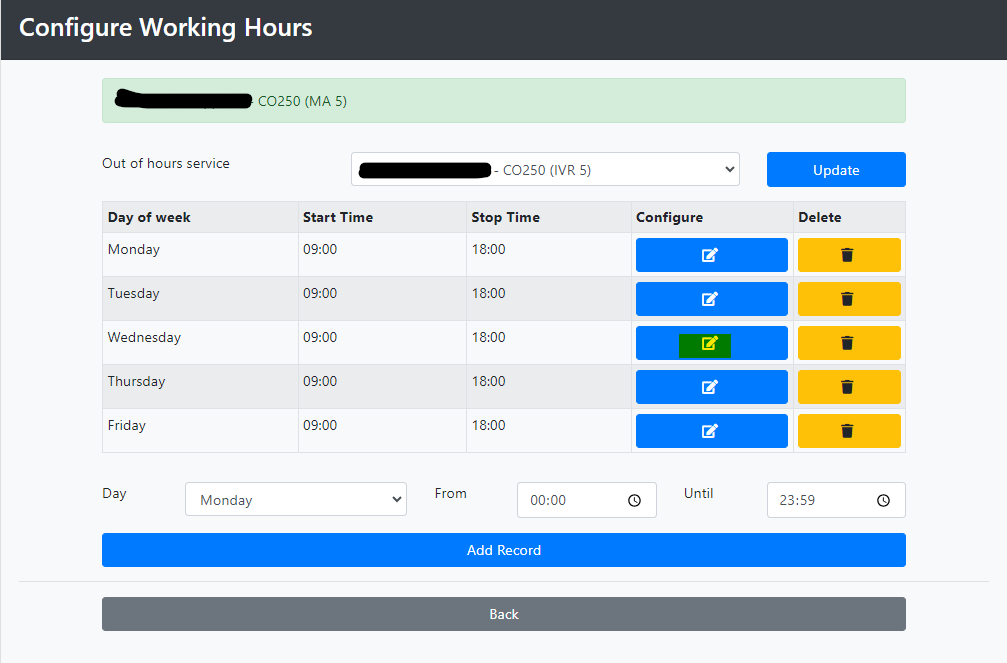
In this example calls are routed through to the call centre, Monday to Friday 09:00 to 18:00.
Outside these hours calls are routed to the automated IVR.
To switch the service to send calls to the Automated IVR on Wednesdays select configure next to the day of the week.
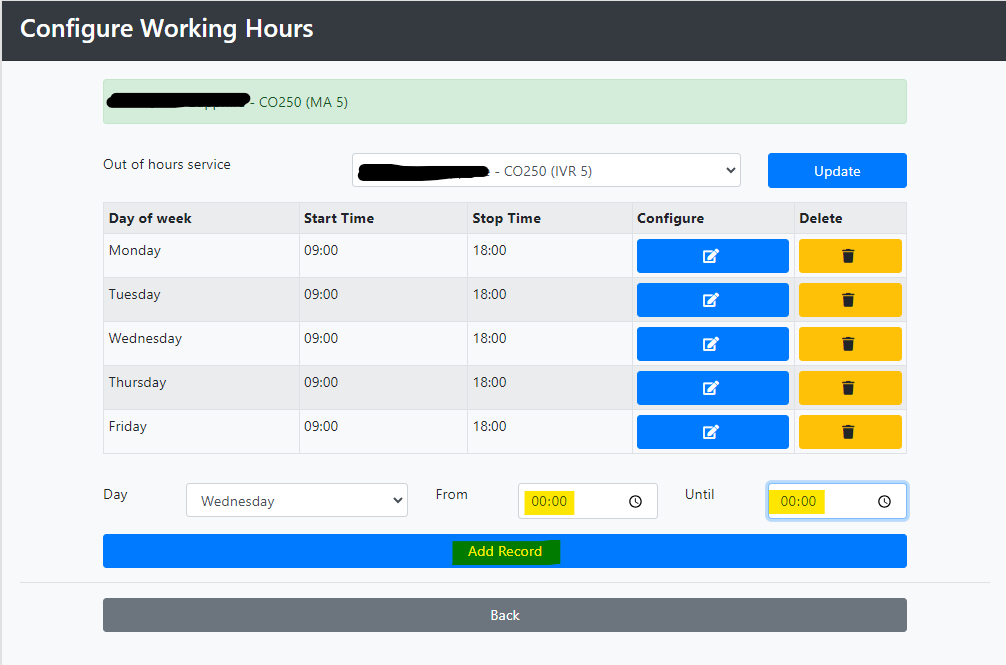
Set the open time to 00:00 and the close time to 00:00, and calls will then route to the automated IVR.
Click Update Record when you have finished.
You can also change the hours to send calls to the automated IVR for a part day, for example 10:00 to 14:00. This is particularly useful if the call volume to Agents increases significantly.
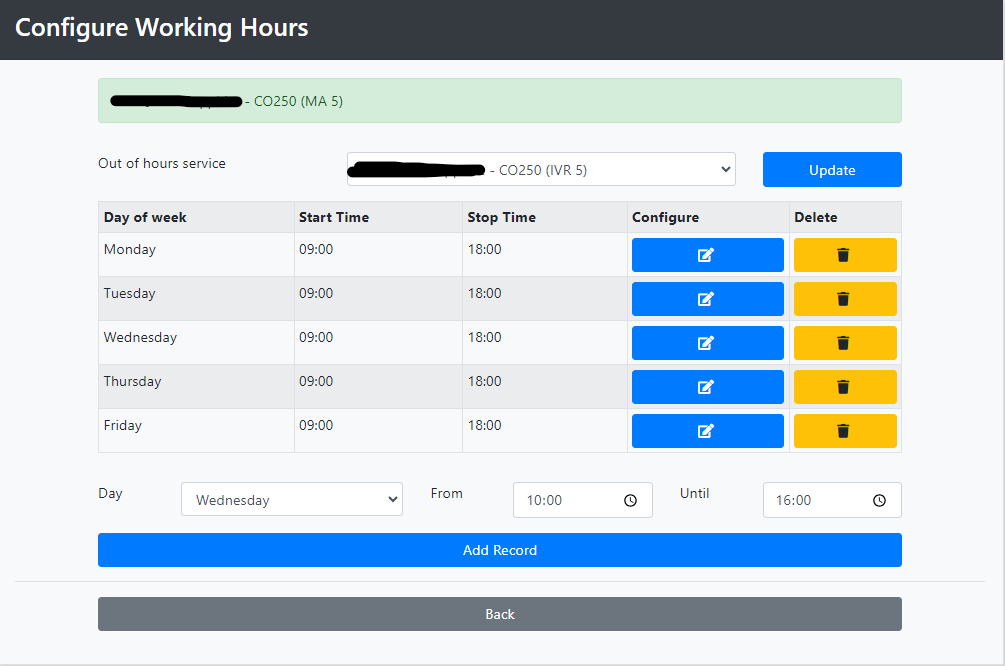
Then click the blue Update Record button to save.
To change the hours back to be open on Wednesdays 09:00 to 18:00 click configure and change the times accordingly.
Don't forget to click update record to save.
Click Back to return to the previous page.
You can also setup closures on specific days in advance. For example Bank Holidays and staff training days.
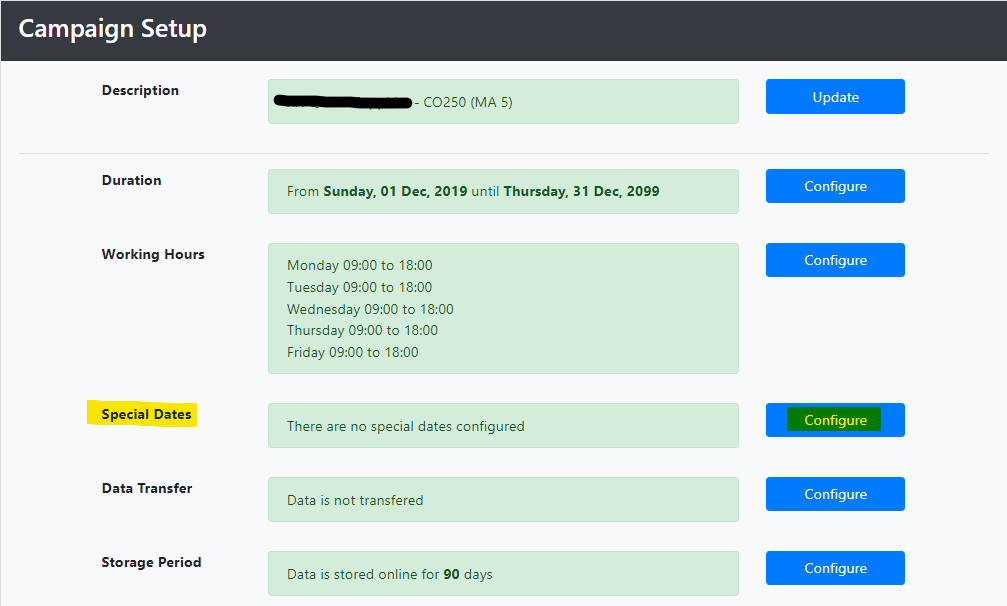
Click configure next to special dates.
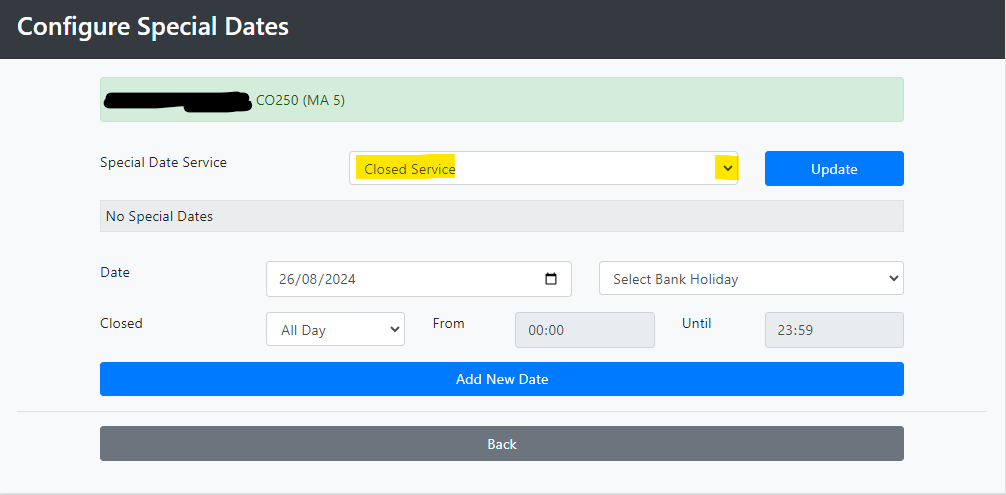
First select the service which is to operate during special dates. For example if the main service is labelled MA 5, select the corresponding IVR that is also IVR 5. Select the service from the drop down.
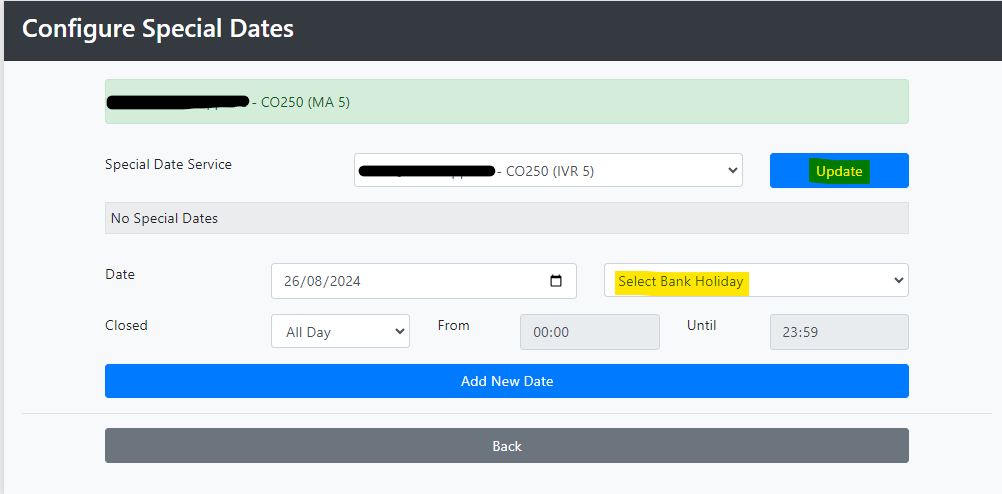
Click Update.
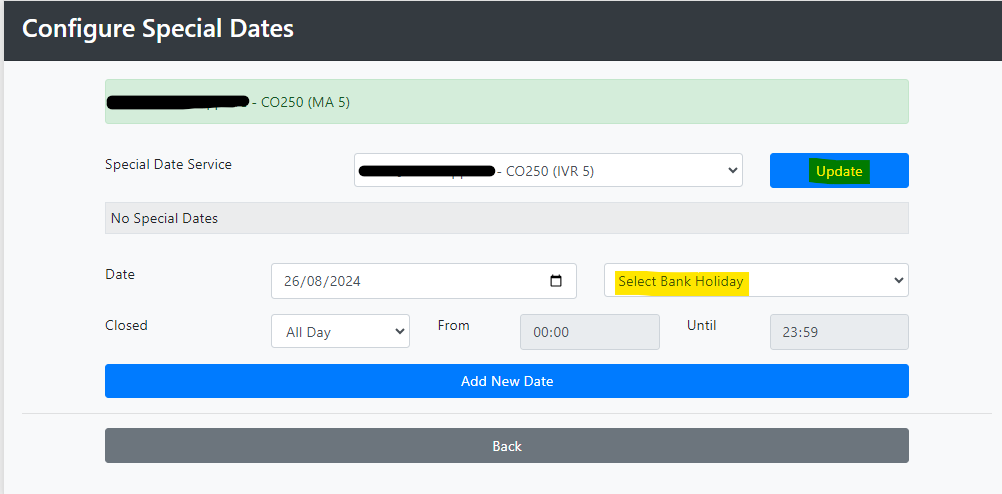
We will now close the service for the Summer Bank Holiday.
Choose to the Bank Holiday from the drop down - we choose the Summer Bank Holiday 2024.
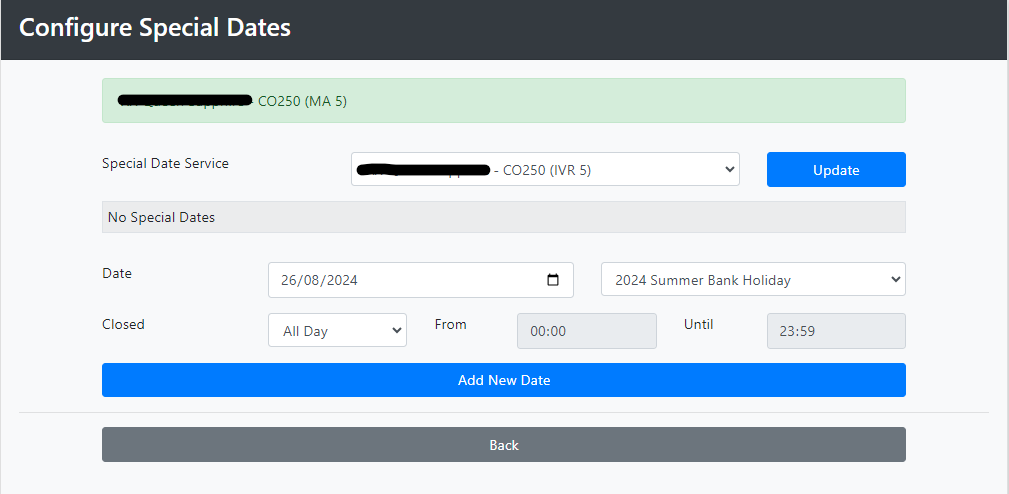
Click Add new Date.
We will now set the service to close on 2nd September.
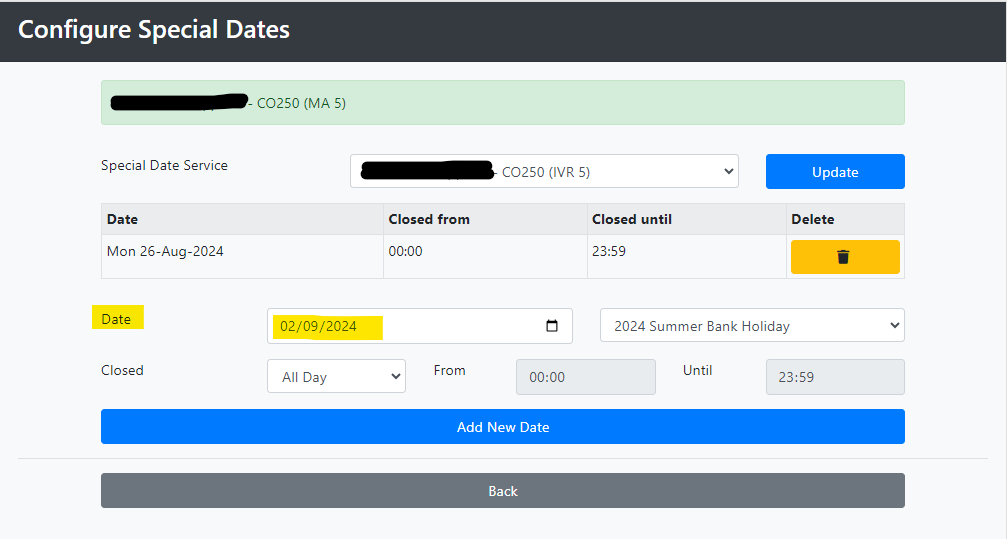
Enter the date as detailed above and select Add New Date.
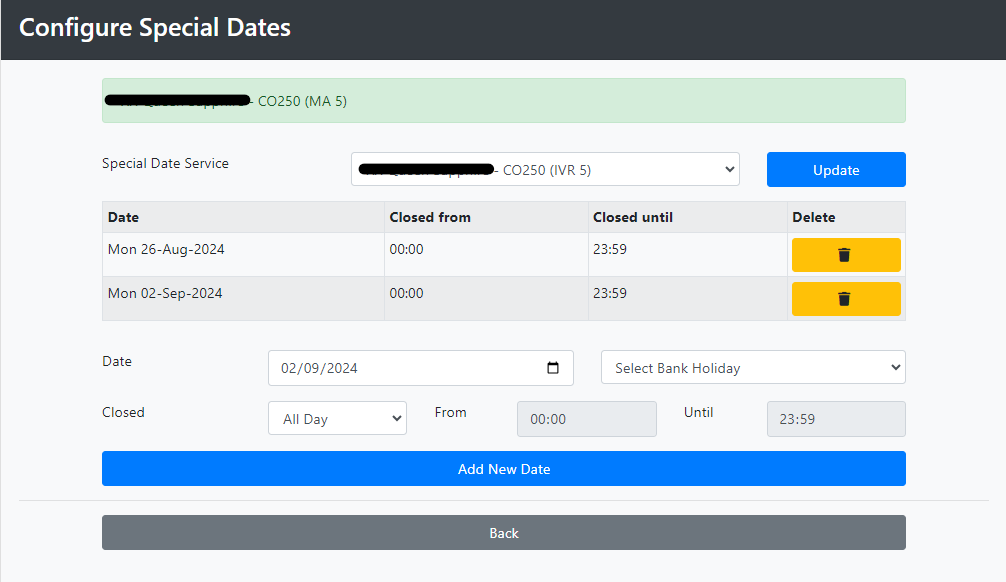
You now can view all your Special Dates.
To remove a special date select Delete.
