SMS Desk: Auto Reply
SMS Desk Auto Reply
SMS Desk from Teleproject UK has a new Auto Reply feature which enables you to add keywords, which generate outgoing messages and/or a new job in SMS desk.
For example if you wish to invite people to apply for employment, an advert could include the phrase "Please Text Job to 7XXXXXXX".
The benefit of this feature is that an existing SMS desk number can be used for Sales and/or marketing or other purposes.
Login into your SMS Account
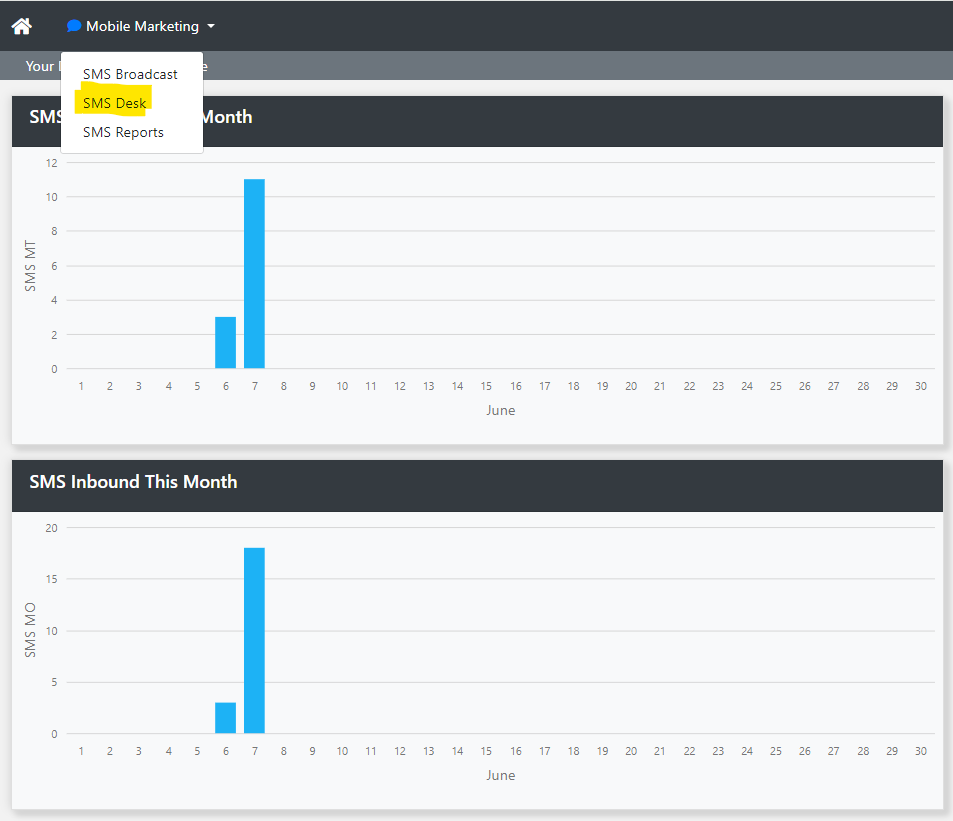
Select SMS Desk from the Mobile Marketing drop down.
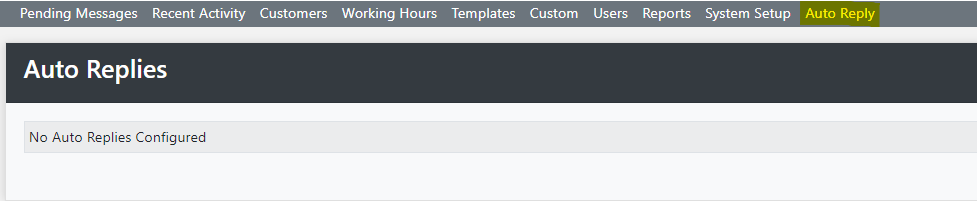
Select Auto Reply

Click Add
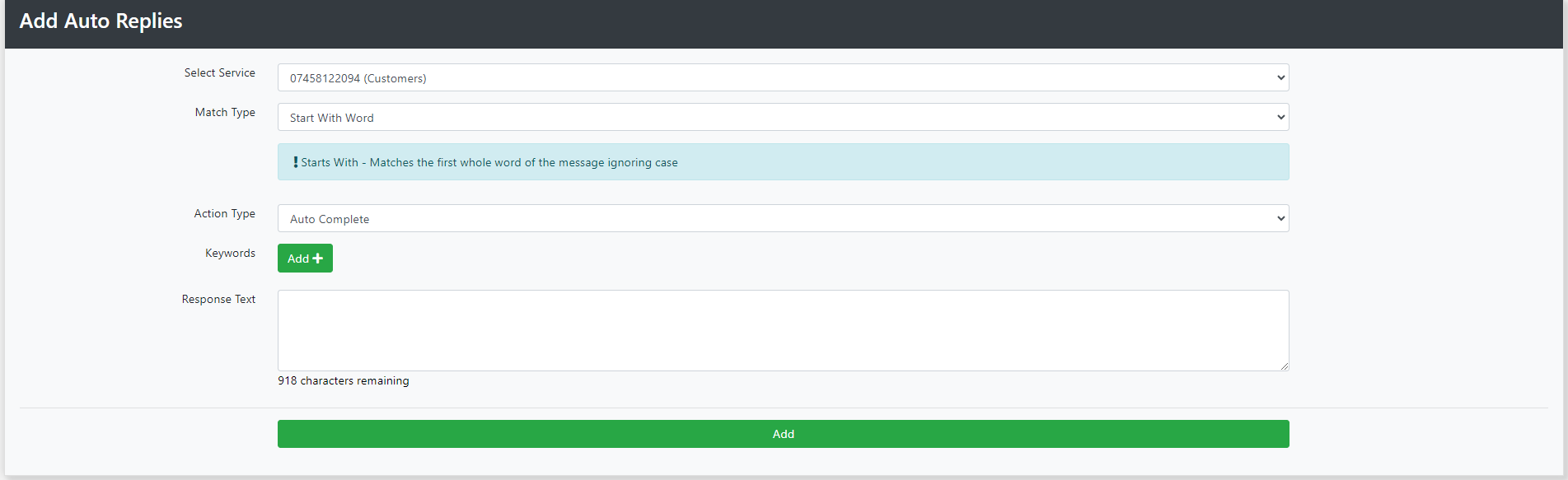
You now have some options
Select Service: Select the number that you wish to apply the Auto Reply to from the drop down.
Match Type: Select the options from the drop down.
- Start with Word - Matches the first whole word of the message ignoring case
- Entire Message - Matches the whole contents of the message ignoring case and spaces at the start/end
- Contains Word - Matches a whole word contained within the message ignoring case
Action Type Drop Down. Select the options from the drop down.
- Auto Complete - This option sends a reply message to the mobile.
- Send to Operator - This options creates pending job in SMS Desk and if required send a reply message to the mobile
Keywords: Click Add
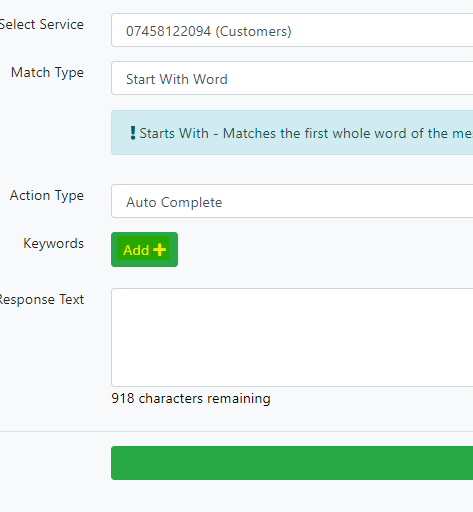
Enter the keywords that you want to use. For example if you have advertised for a job vacancy, you may wish to enter Keywords such as Job, work, and vacancy.
Response Text: This is the outgoing message sent in reply to the incoming message. This can include a URL to a website; or can simply advise that an advisor will be in touch shortly.
When you have finished click "Add".
You can add multiple auto replies each of which responds in a different way depending on the Keyword.
Manage your Auto Replies

Click Manage next to the auto reply you wish to edit.
To delete an autoreply press Delete.
See also: https://teleprojectuk.helpdocs.io/article/ligortqh9g-sms-desk-system-alerts
