Account Management (SMS): Summary Reports
If you have a Master Account this guide will show you how to use Active Inbound from Teleproject UK SMS Reports.
Login to your Active Inbound Account.
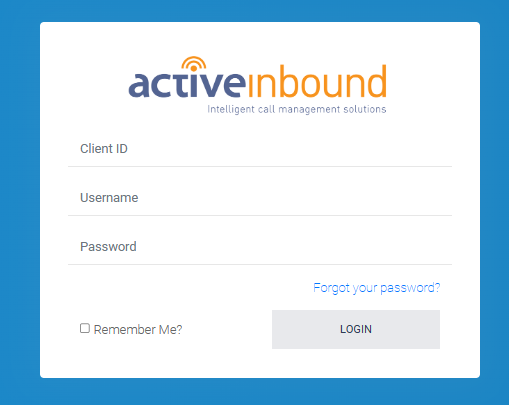
Select Management & Reports; then select Account Management (SMS) from the drop down.
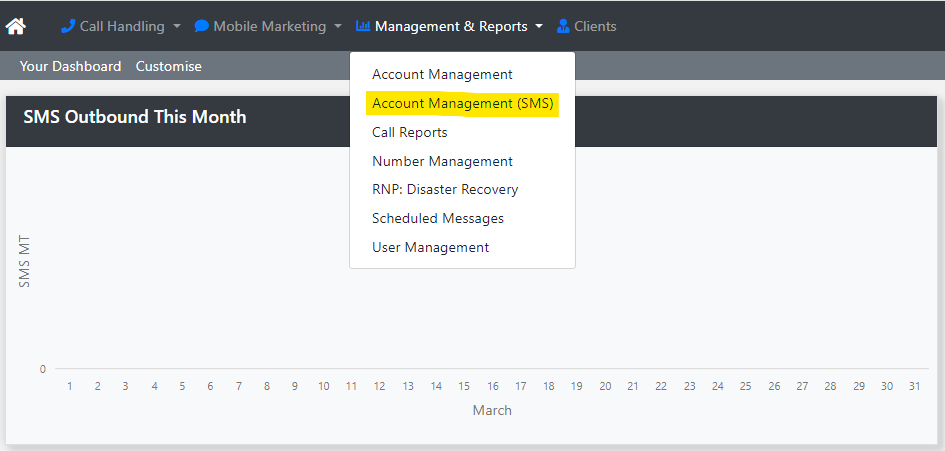
The first page list all sub-accounts. and includes the Account ID, and the Date Last accessed.
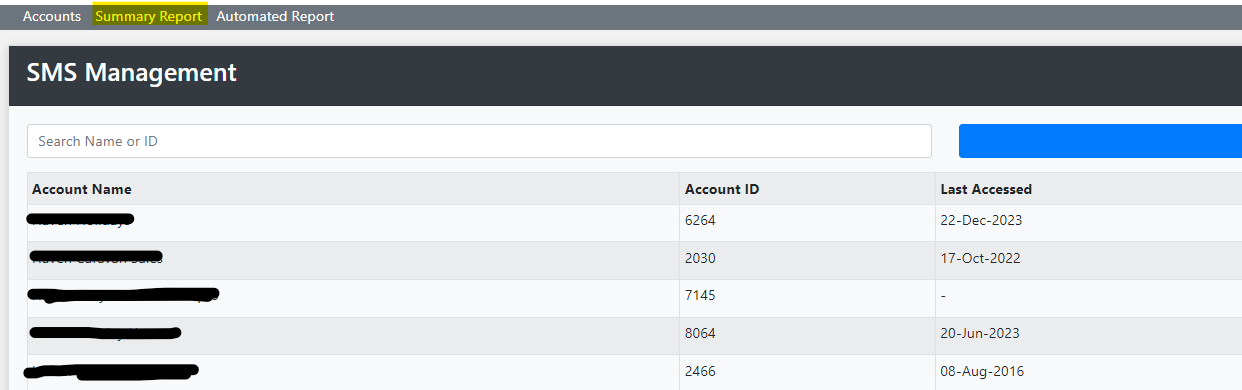
Select Summary Report from the top menu.

This report details the total number of message per Sub-account.
From the Drop Down you can select the month you wish to report on. You can view a report for the current month, and the previous 12 months.
From the services Drop Down you can view the report per service, for example SMS Broadcast or SMS Desk.
Click the green download button to download a CSV report.
You can also setup Automated reports.
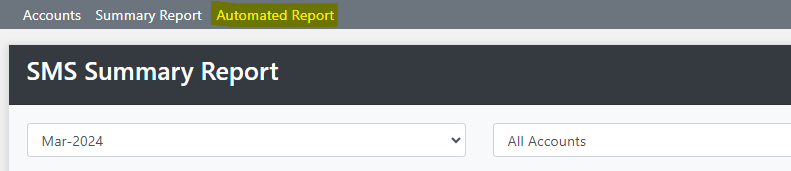
Select Automated Reports from the top menu.

Enter the delivery email and select Add Report.

The report will be delivered the following day.
Click Remove Report to end report delivery.
