How to Setup Email to SMS Service
Email to SMS
Email to SMS enables you to send SMS directly from your email client.
Configure the Service
Firstly we will need to set the service up in the Active Inbound portal.
Select Email to SMS from the Mobile Marketing Menu.
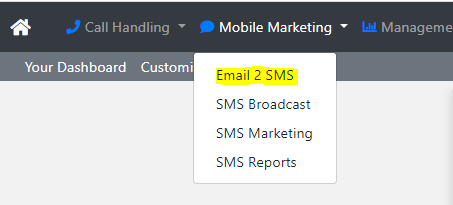
We now need to setup a user.
Click Add New
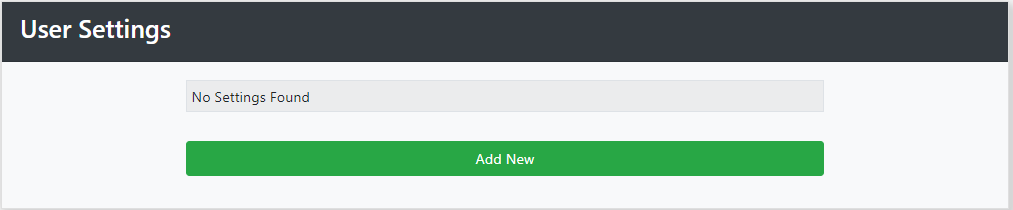
Now add the email address of the user.
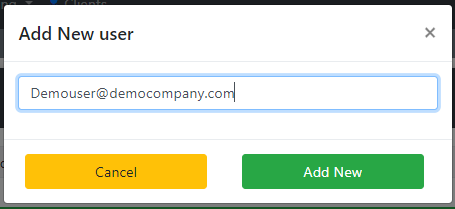
Click Add New to save.
Now click Manage next to the email address.
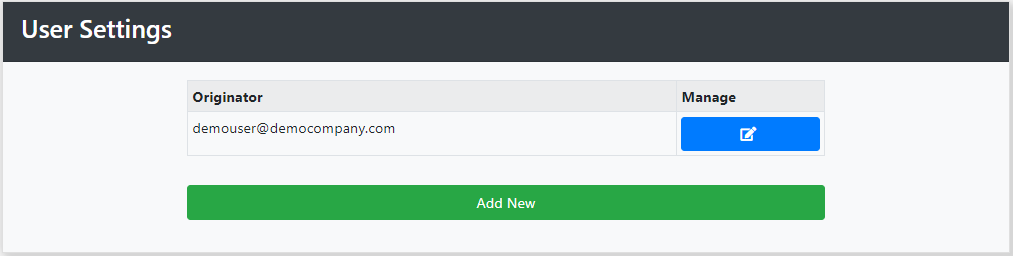
We will now complete the user configuration.
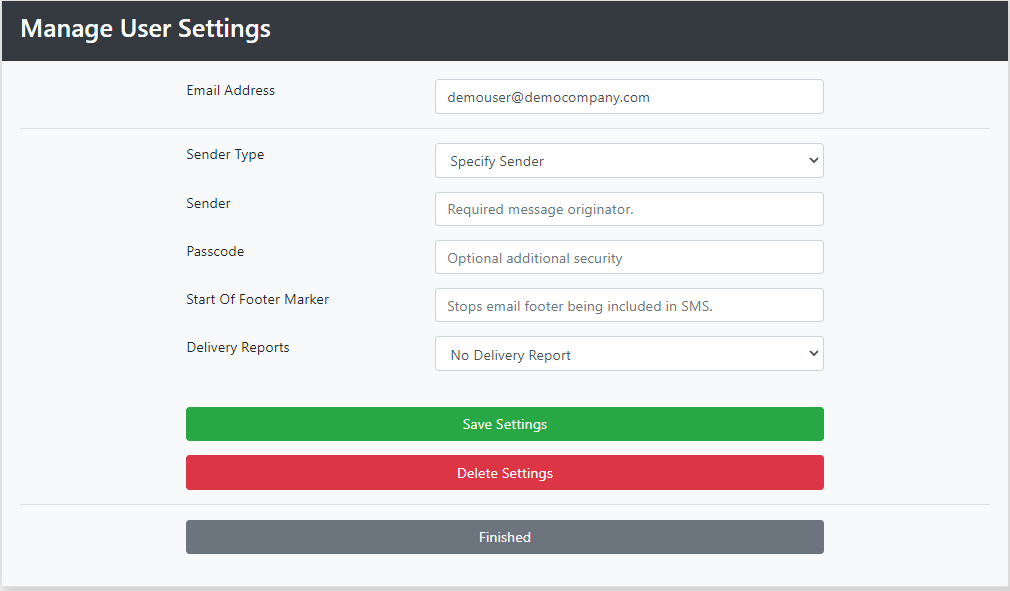
Next to Sender enter who the SMS is from. This can be an 11 digit number or a name, limited to 11 characters/numbers.
Create a Passcode, which should be 4 digits long. You will need this to send the SMS.
You have the option to create a Start of Footer Marker. This will remove your email footer from your email. Without a Start of Footer Marker you will need to delete your email footer/signature manually for each Email to SMS that you send. It is important that the Footer Marker doesn't contain the same characters as your message otherwise your message will be truncated. Suggested footer markers are: END, %, $, ^ etc.
If you wish to receive Delivery Reports select Receive Delivery Report from the Delivery Report drop down list.
(Please note if you wish to receive Delivery Reports, you will receive an email for every SMS that you send.)
Click Save Settings to keep your changes.
We will now create a Group.
Click Recipient Groups from the menu.

Then click Create New Group.
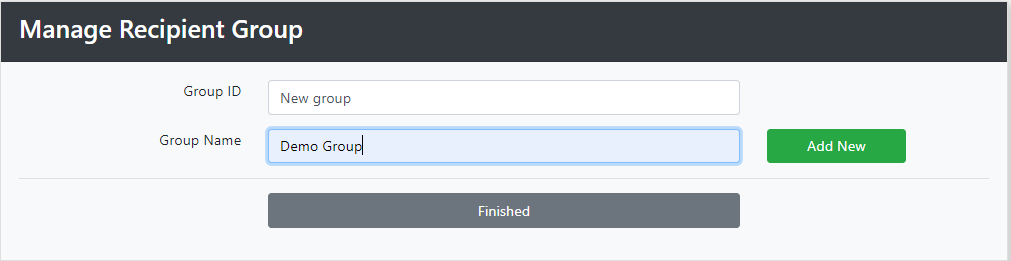
Name the Group and click Add New.
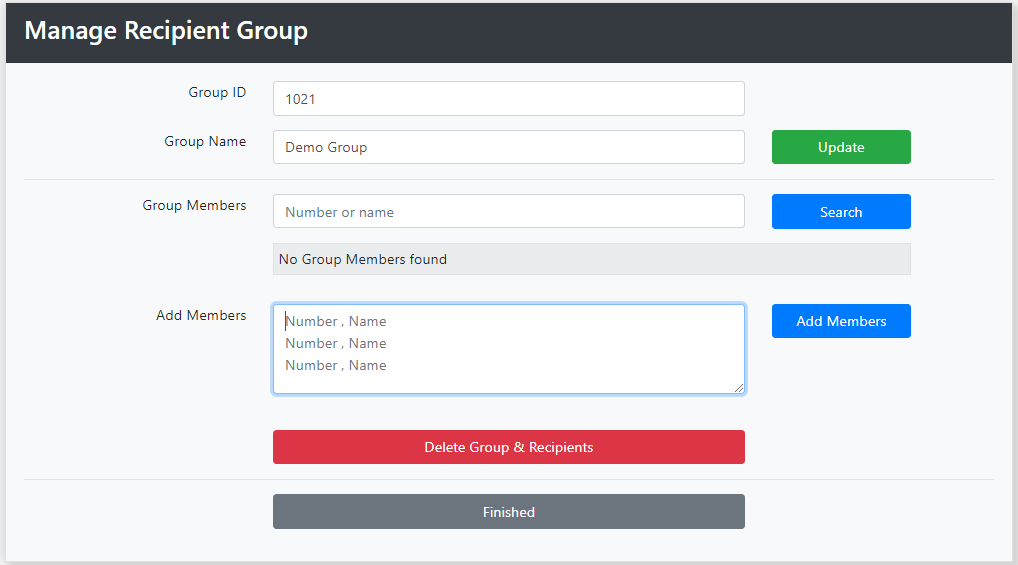
In the Add Members box add the members.
You can do this manually or copy and paste it from a text file or CSV.
The data must be in this format:
07123456789, User1
07234567890, User2
07345678901, User3
The Name field is optional.
When you have finished click Add Members.
(Numbers must either be in UK format i.e. 07123456789; or International Format i.e. 447123456789.)
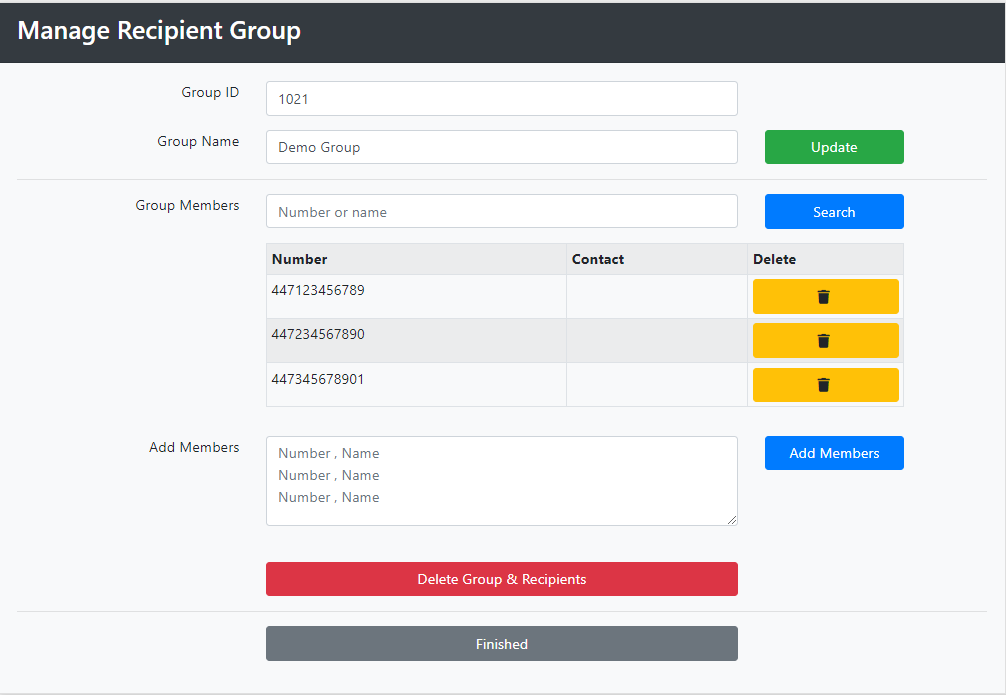
Individual numbers can be deleted by clicking on the Yellow button next to the number.
You can also add multiple Groups.
Sending an Email to SMS
You can send an email to an individual number or to one of the groups that have been created.
To send to an individual number, in your email client, in the To Field enter <Mobile Number>@sms.telecomstats.co.uk.
Acceptable formats are as follows
- 07123456789@sms.telecomstats.co.uk
- 447123456789@sms.telecomstats.co.uk
To Send to one of your Groups the format must be G<GroupID>@sms.telecomstats.co.uk
An example would be: G1021@sms.telecomstats.co.uk.
The From Field must be the same as the email address in the user settings.
In the subject line enter your Passcode. For example 1234.
You can override the settings in the portal by adding some parameters to the Subject Line. This will enable you to change the originator, and your delivery settings.
The format is: sender=mycompanyname passcode=1234 delivery=on
And an example is: Testcompany 1234 On
In the body of the email type your message. Don't forget to enter your Start Of Footer Marker at the end of the message. If you haven' t configured a Start Of Footer Marker don't forget to delete your email footer.
If the text’s length is 160 characters or less, it will be sent as a single SMS. If it is over 160 characters, it will be sent as a multi-part message. This is reassembled at the recipient’s mobile into one long message, but sent as chunks of up to 153 characters.
The email body should be sent as plain text. HTML formatting will not be removed and will be sent as part of the message.
