Creating Email Groups
This will demonstrate how to setup Email Groups in Active Inbound From Teleproject UK.
Login into your Active Inbound Account.
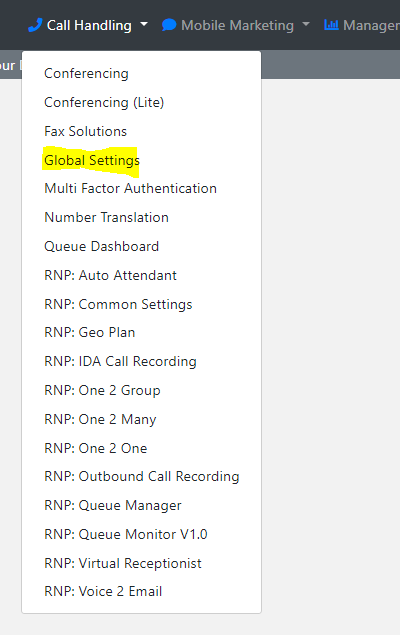
Select Global Settings from the Call Handling drop down menu.

Now select Email Groups
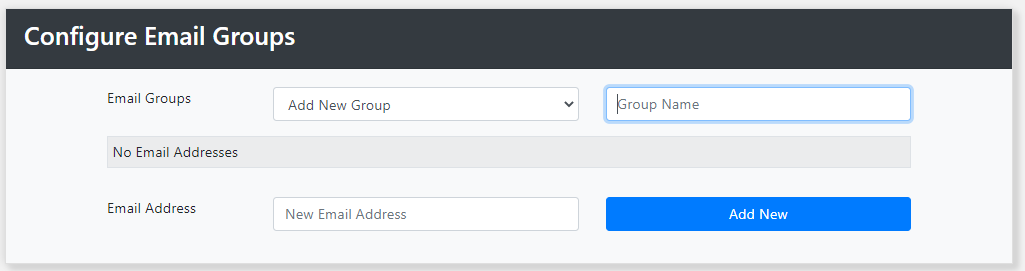
Give the Group a name.
Note the group name has to be in Email Name format such as Demo@email.grp
Then Add the email addresses to the group.
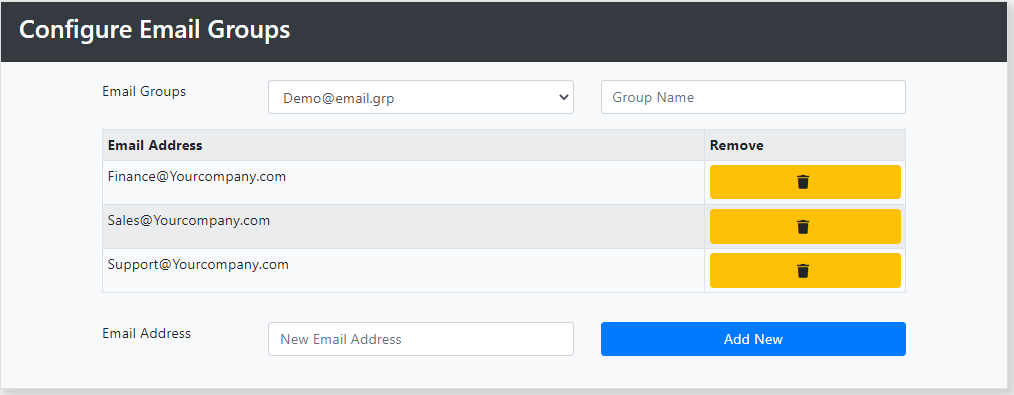
You can add multiple email addresses to each group.
To remove an email address click the yellow remove button.
You can now add the Email Group to your Active Inbound services, for example Voicemail delivery by adding the group name as the recipient.
If you have a Master Account you will need to add your email groups in each relevant Sub-Account.
