Creating Templates
Templates are useful tools for saving standard messages that you send regularly.
You can also use Templates to personalise messages.
From the main menu Select Message Template
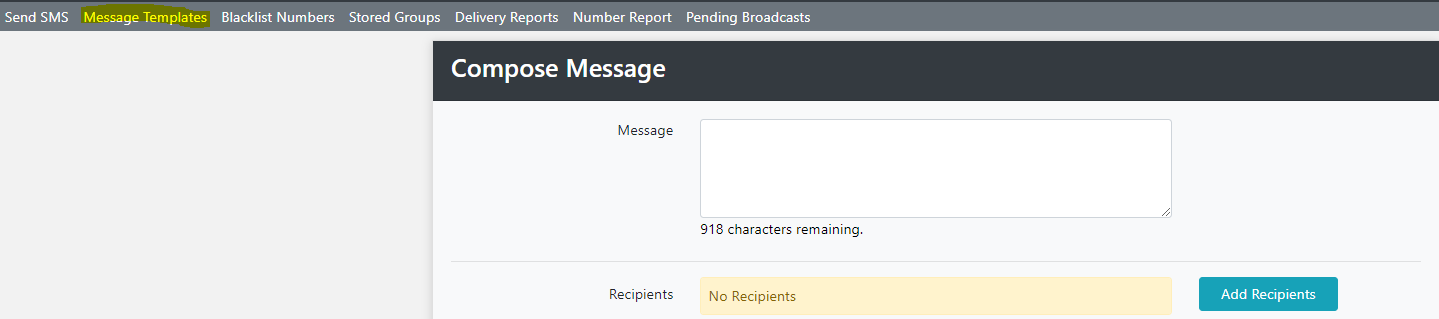
Give the Template a Name, and define the Message Originator. (If the message originator is changed here it will overwrite the Originator that was setup when your Account was opened. If you don't need to change the originator leave this field blank)
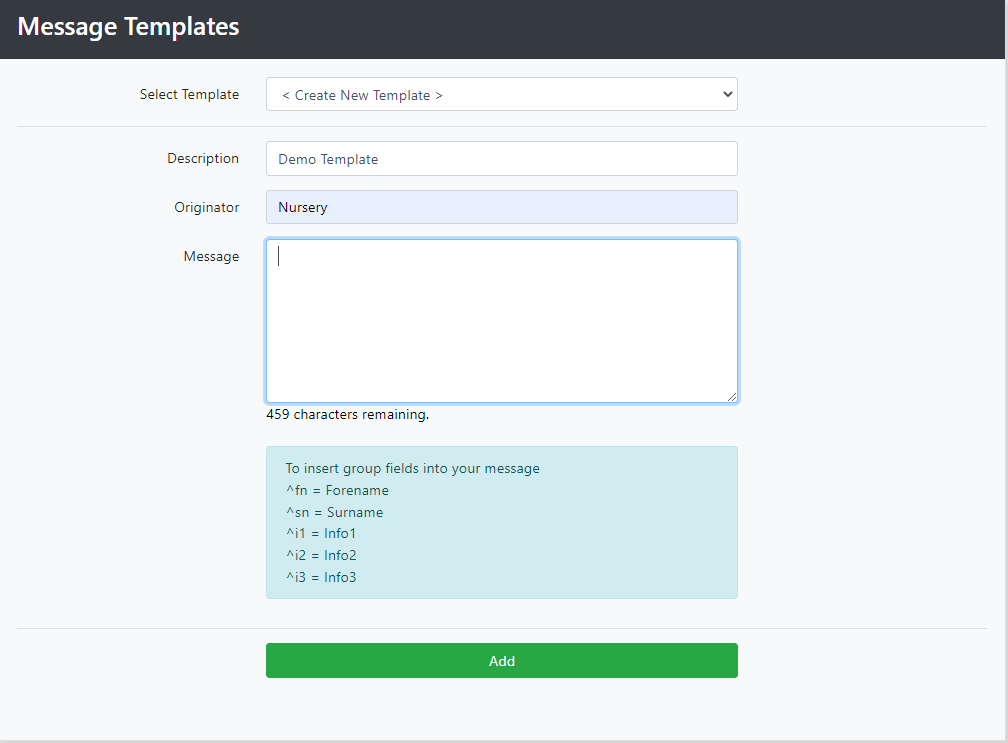
Write your Template and click Add.
You can also personalise your messages using Templates by using Group Fields.
To use personalised messages, there needs to be data in the fields as below.
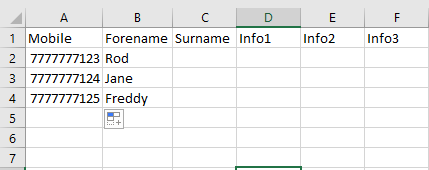
You can also complete the surname and other fields, though generally the Forename is the most used field.
Create a new template and set the Originator as detailed above.
For this demonstration we are going to create a Template which advises that your business will be closed on a specific day. We are also going to personalise the message by adding the recipients forename.
We will use this test template: "Dear ^fn we will be closed tomorrow. Many thanks."
^fn will insert the forename from the SMS database on the system.
The message will appear on the recipients mobile as "Dear Rod we will be closed tomorrow. Many thanks."
The full list of the codes are:
^fn = Forename
^sn = Surname
^i1 = Info1
^i2 = Info2
^i3 = Info3
Note that the relevant fields need to be populated in the SMS Group Database
We will now send a message to a group using a Template.
First compose message
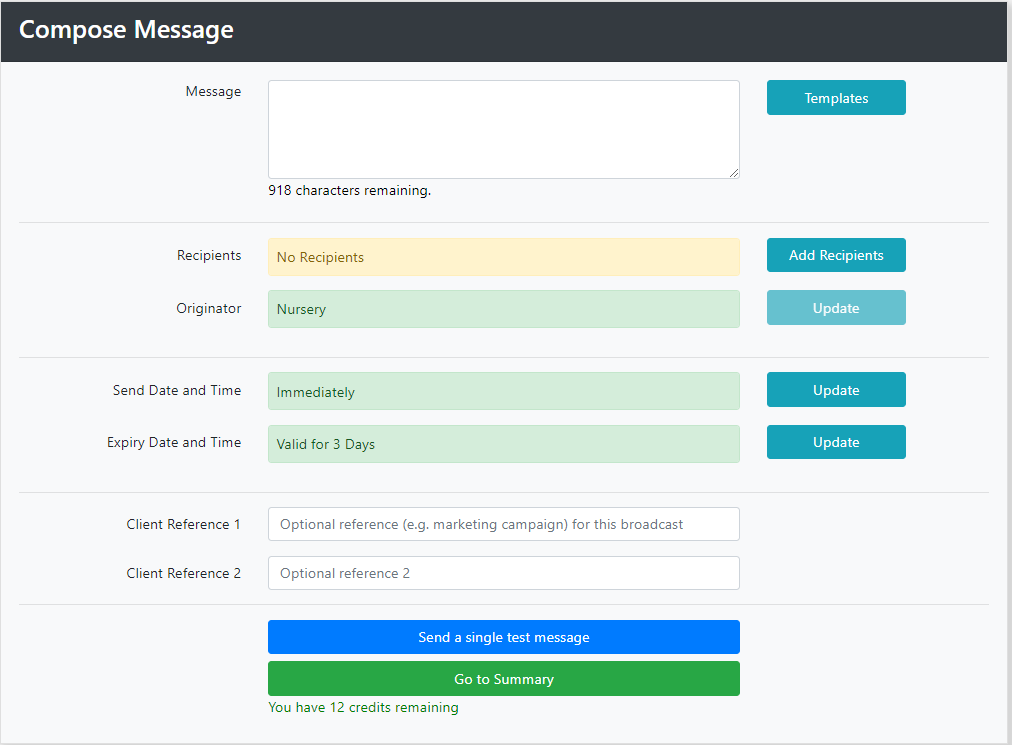
Click the Blue Template Button and choose your Template from the drop down list/
Then click Add Recipients and select the Group you wish to add.
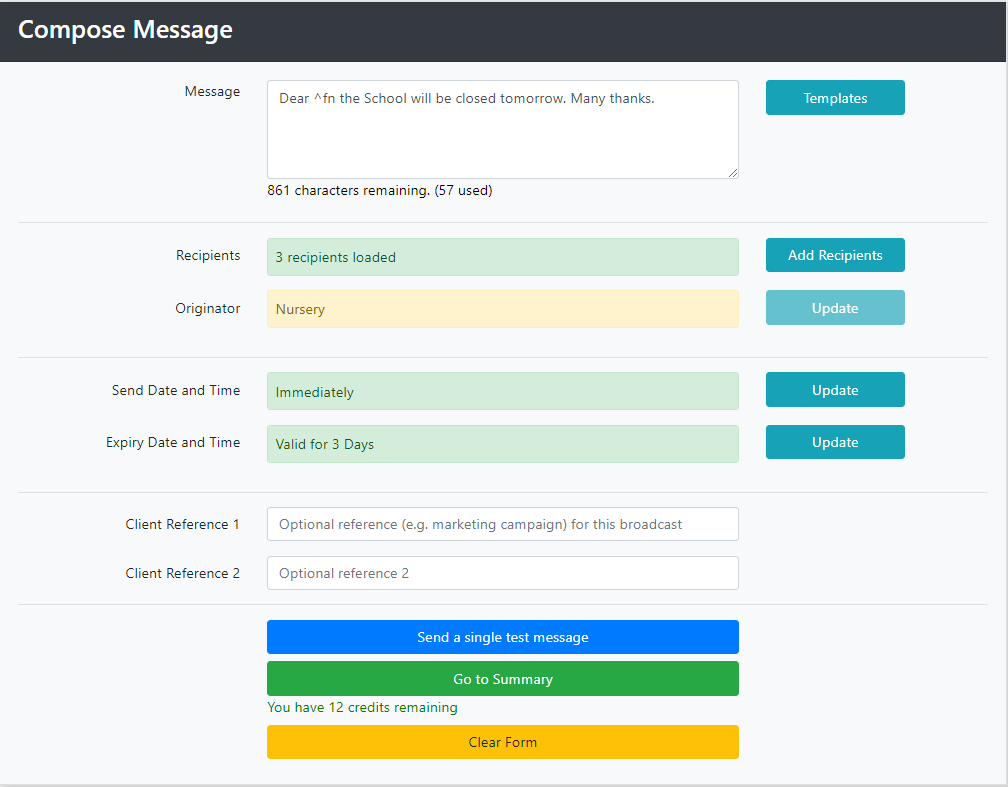
Click Go to Summary and send the message as detailed above.
