Virtual Reception - Disaster Recovery
The Active Inbound from Teleproject UK Virtual Reception provides a Disaster Recovery Feature.
This can be simply switched on when an unexpected event occurs, such as a power cut or staff sickness or any other event.
To Activate DR select RNP: Virtual Reception from the Call Handling menu.
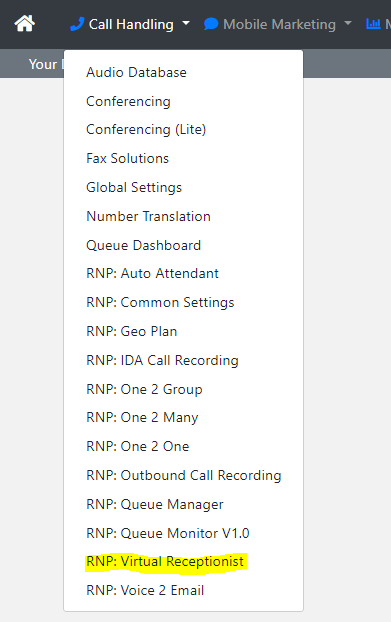
Now select configure next to the relevant Virtual Reception.
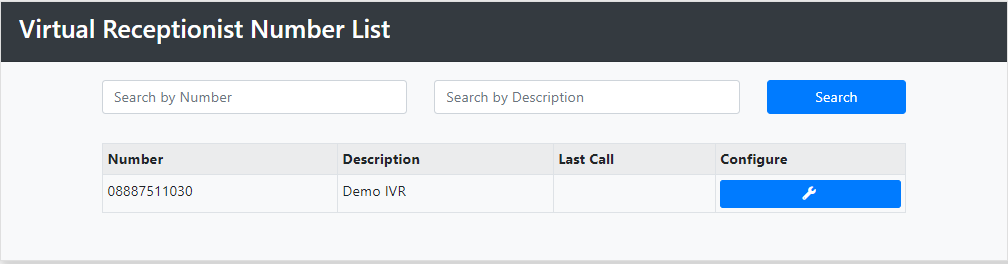
To set up your DR service, select update next to DR Service.
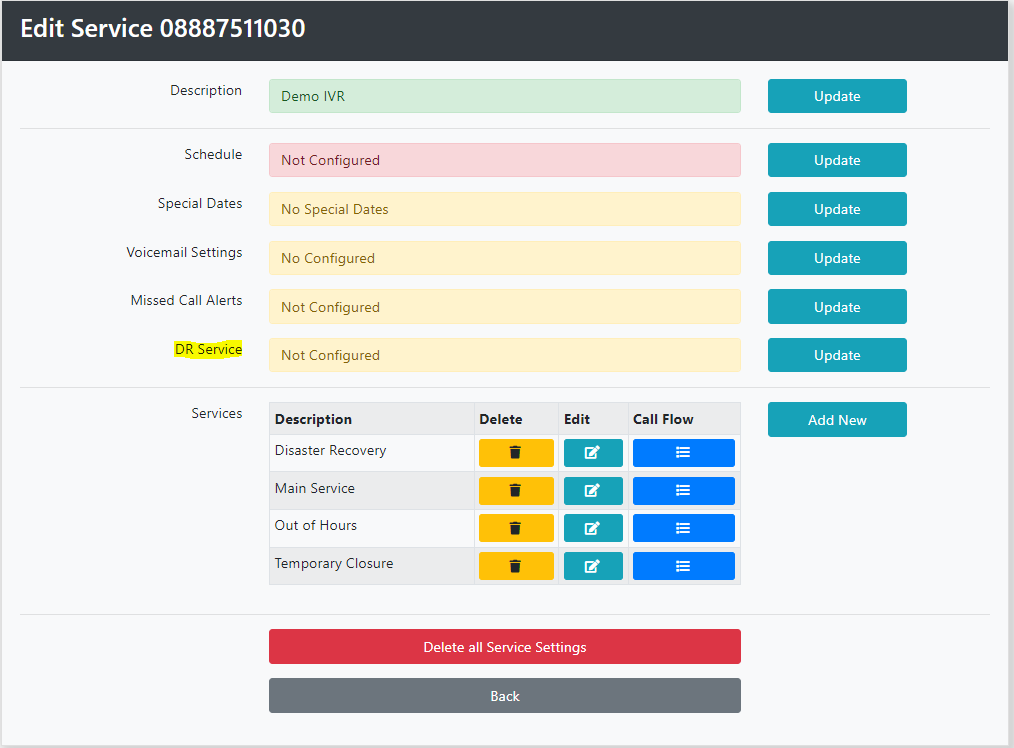
Your existing services are shown here.
Select Update next to DR Service.
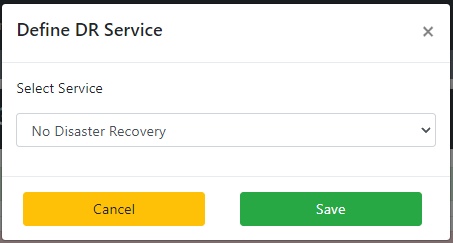
Now Select the service from the Drop Down.
All available services are listed here. If you need a new service created please contact your Account Manager or email support@teleproject-uk.com.
We will select our Disaster Recovery Service, and then click Save.
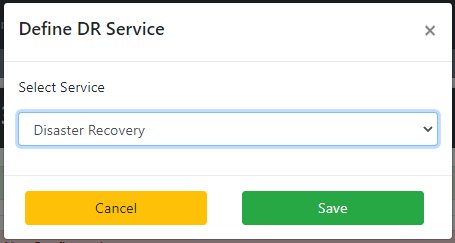
We will now turn on Disaster Recovery.
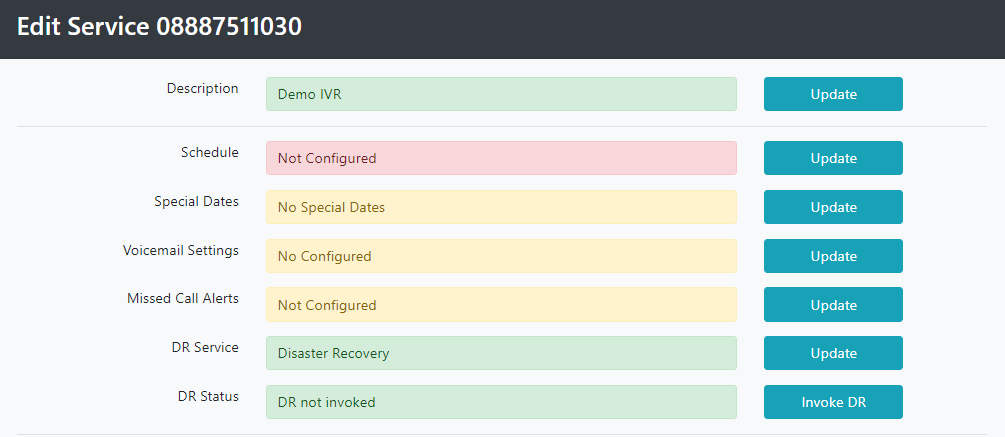
Click Invoke DR next to DR Service.
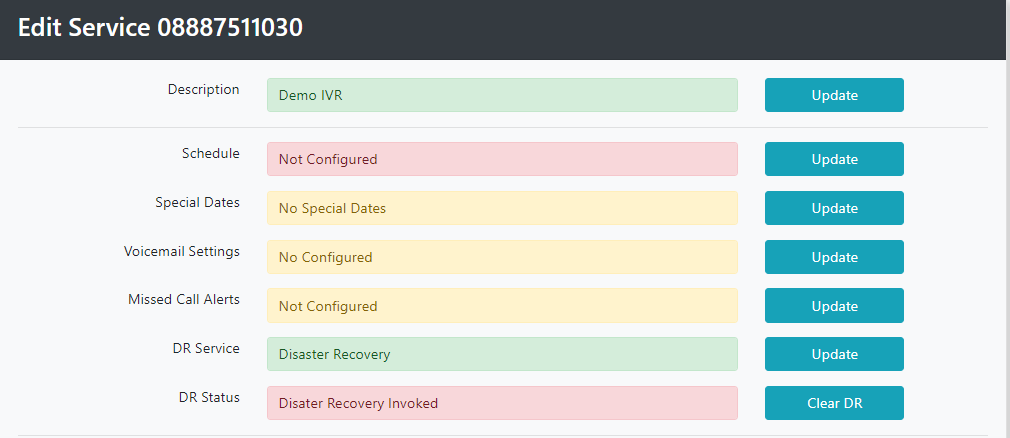
The DR Status is now turned on, and the status changes to Disaster Recovery Invoked.
When you are ready to return to normal operation click Clear DR.
