Call Recording: Setting Up a New User
Use this guide in conjunction with Call Recording Playback
Log in to your Master Account and select User Management from Management and Reports
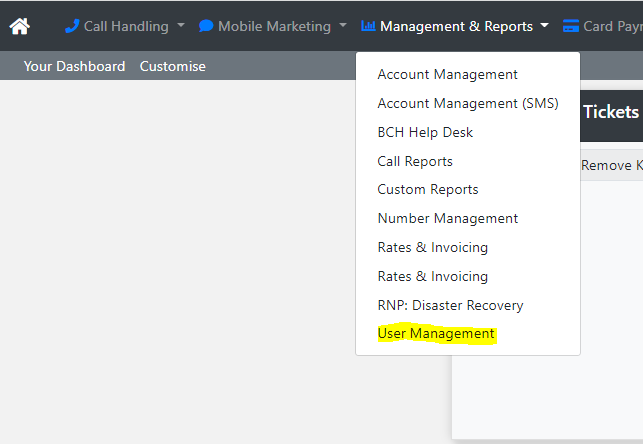
Now select the relevant sub account:
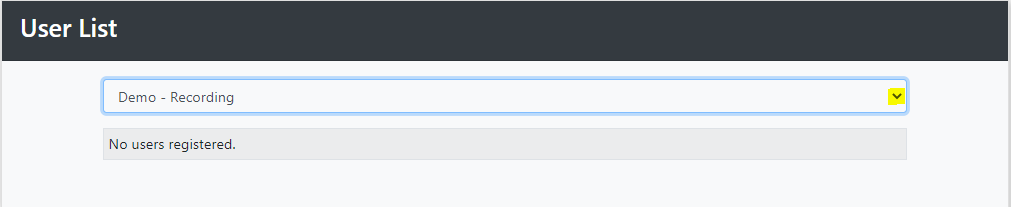
Then Select Add New:
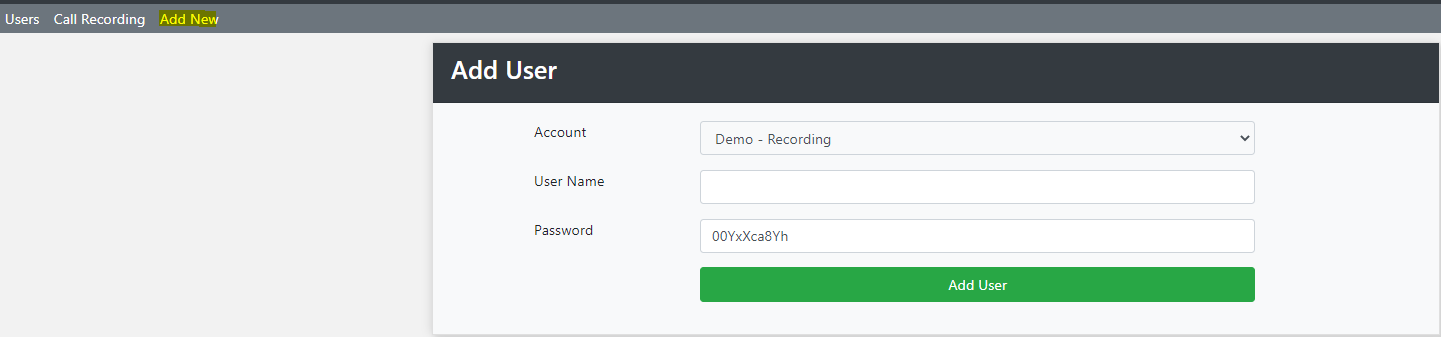
Add the User Name and Password and click Add User
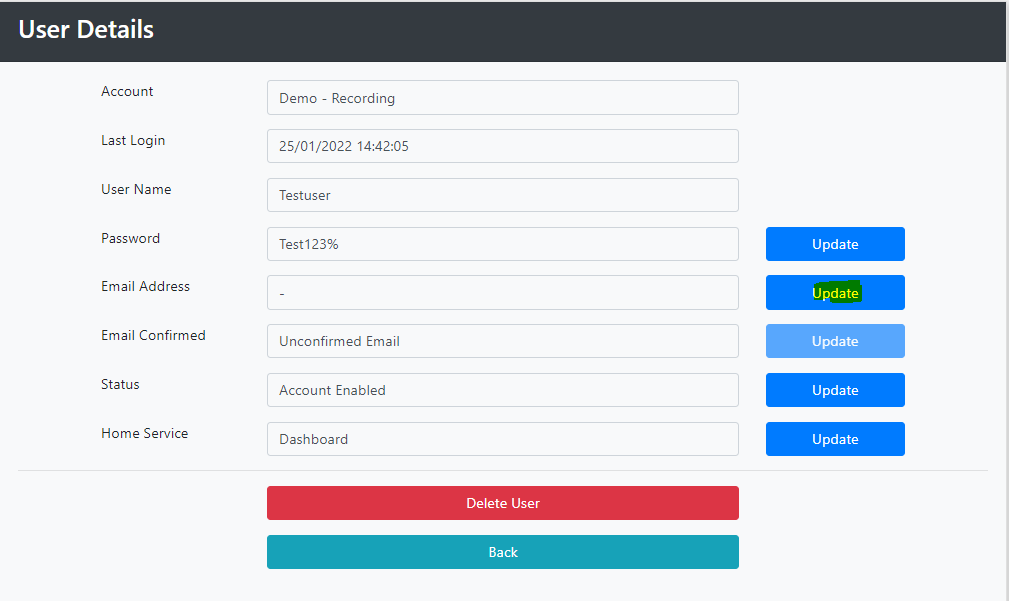
Click Update next to Email Address, add an email address and save.
Then Click Update next to Email Confirmed.
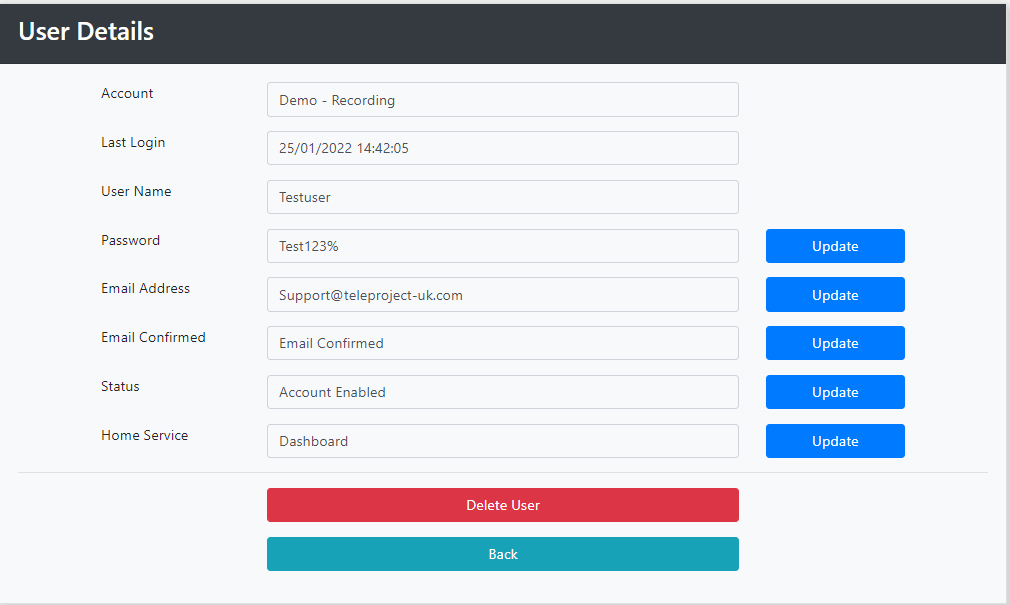
Then Click Back.
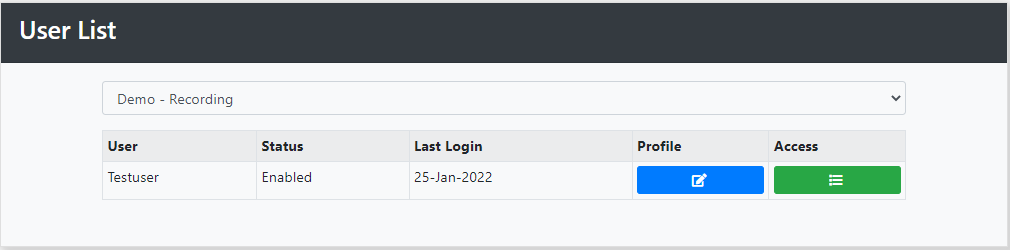
Now select the Green Access button.
Then Click Grant next to Call Recordings
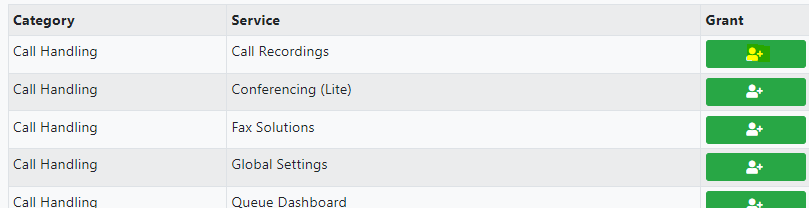
To access Call Recordings log into the relevant Sub Account using your new Credentials.
