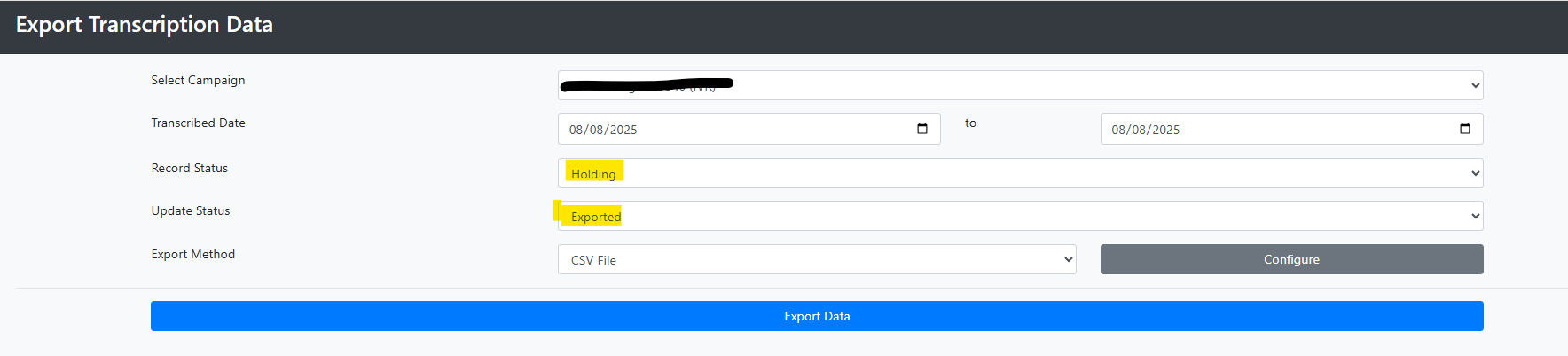Data Capture and Transcription: Exporting Records
Export and Save Records
Log into your Active Inbound Account. Select Data Handling and Transcription. Then select Export.
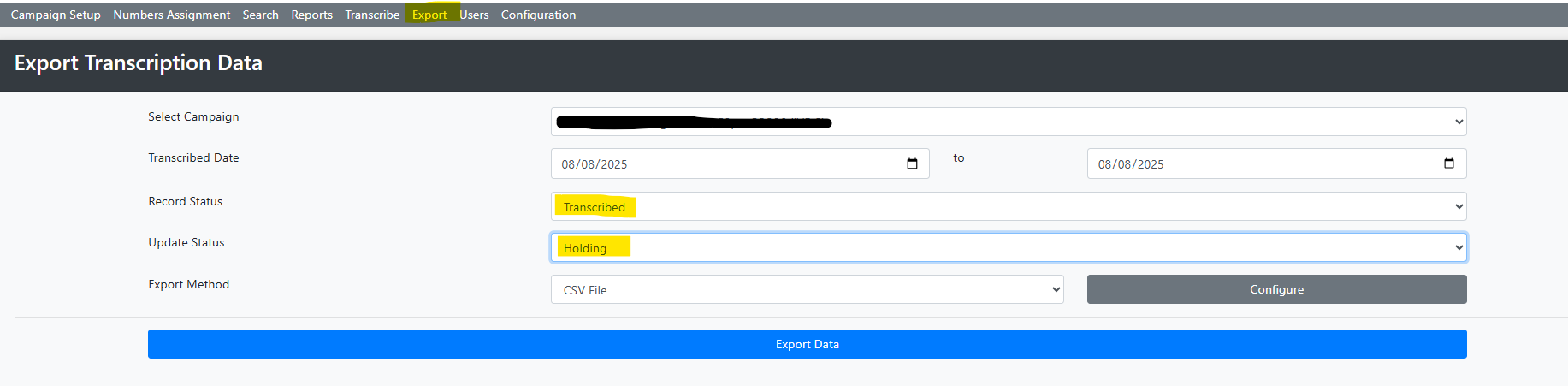
Select the Campaign you wish to export.
Then select the start date and end date you wish to export.
Change Record status to Transcribed.
Change the Update Status to Holding.
Click export data.
A CSV file will now be downloaded to your computer.
Open the file.

Each exported record will appear. Amend the records as required, then save the file as an XLS file.
When completed export again, only this time change the record status to Holding and the Update status to Exported.